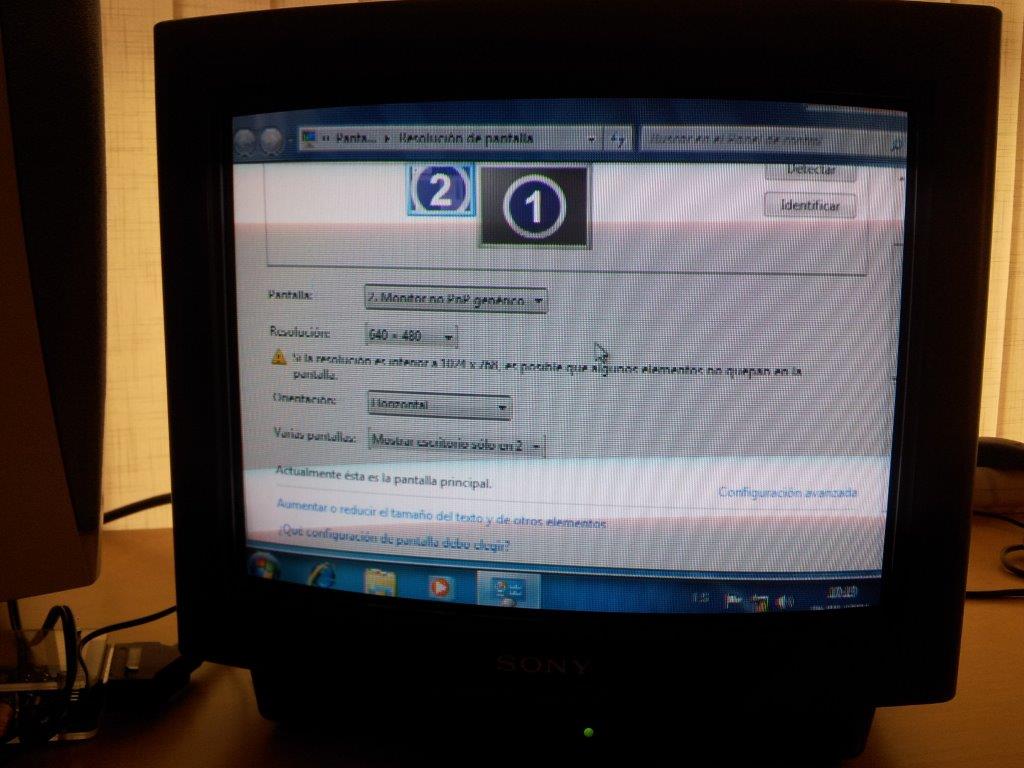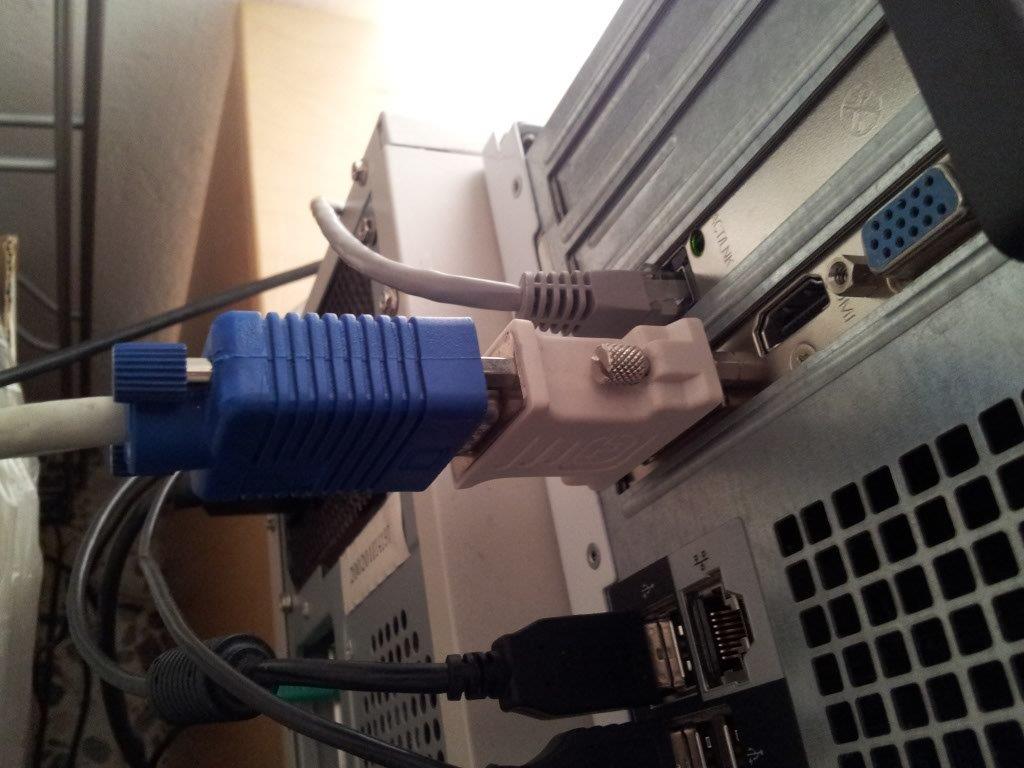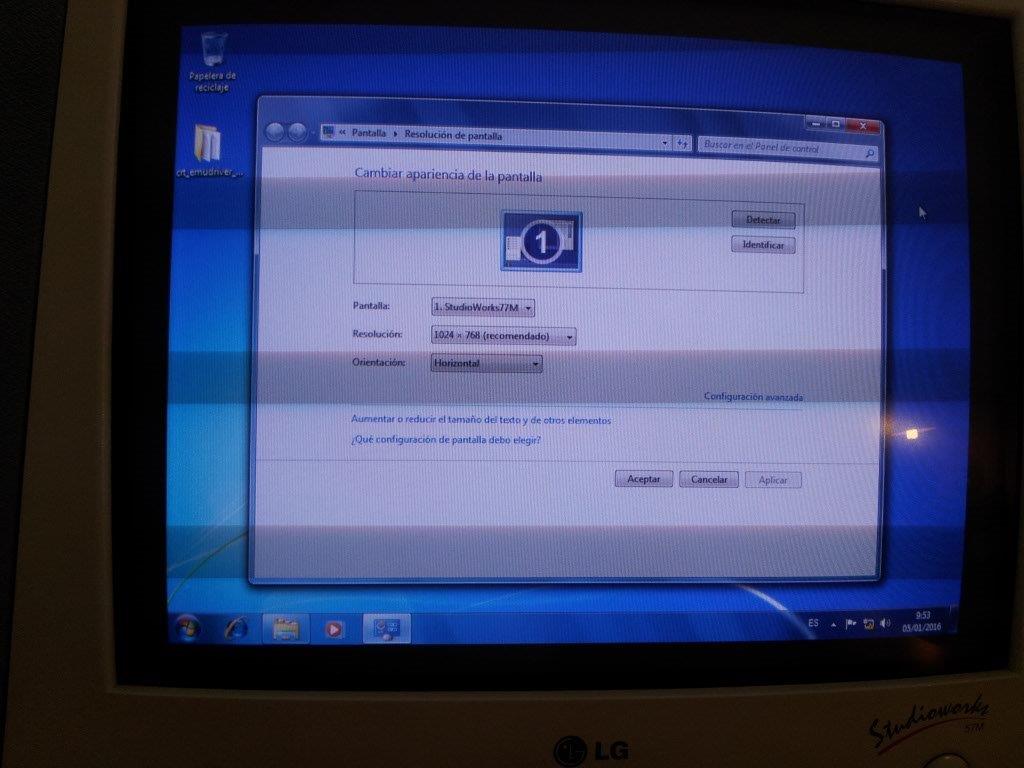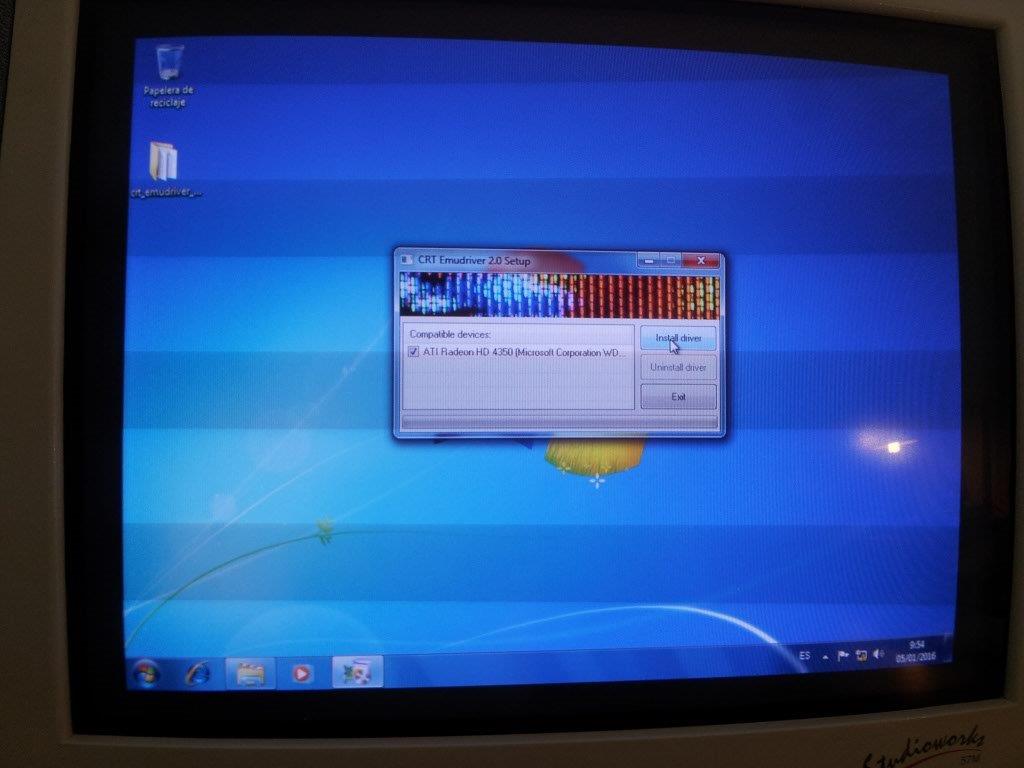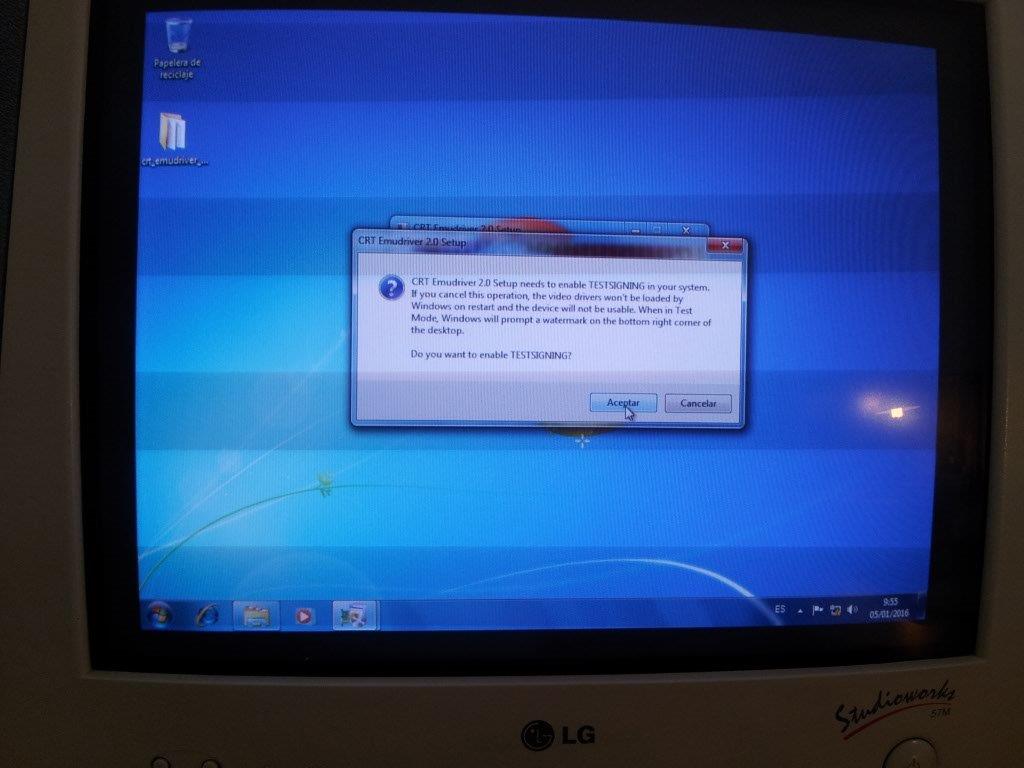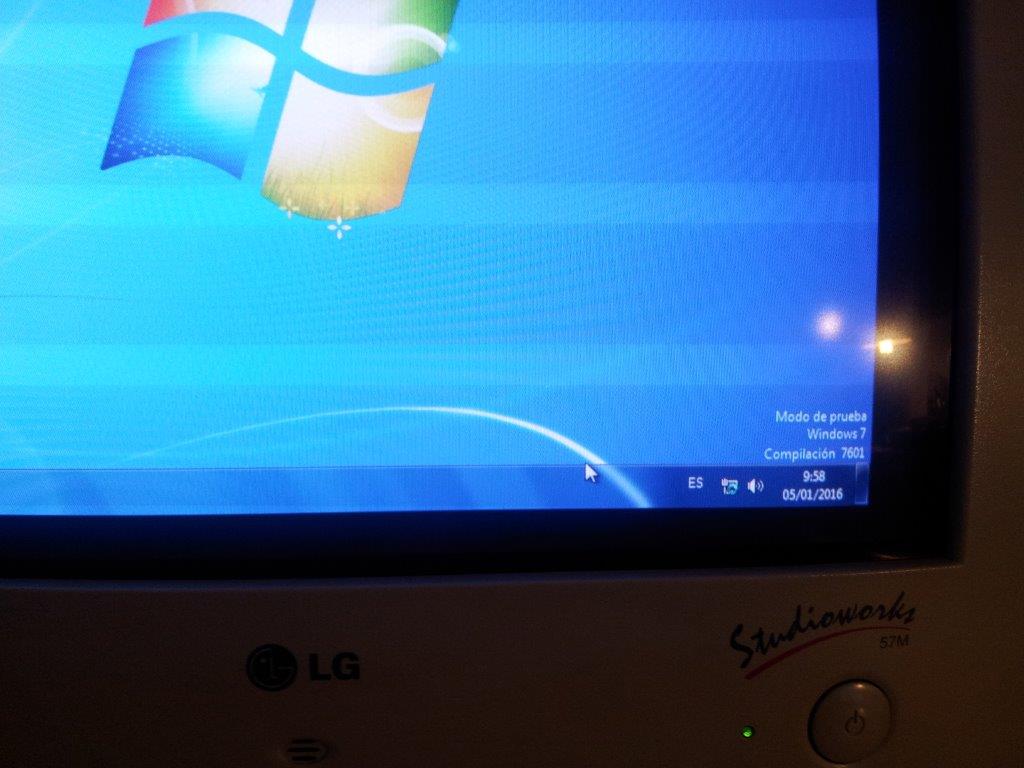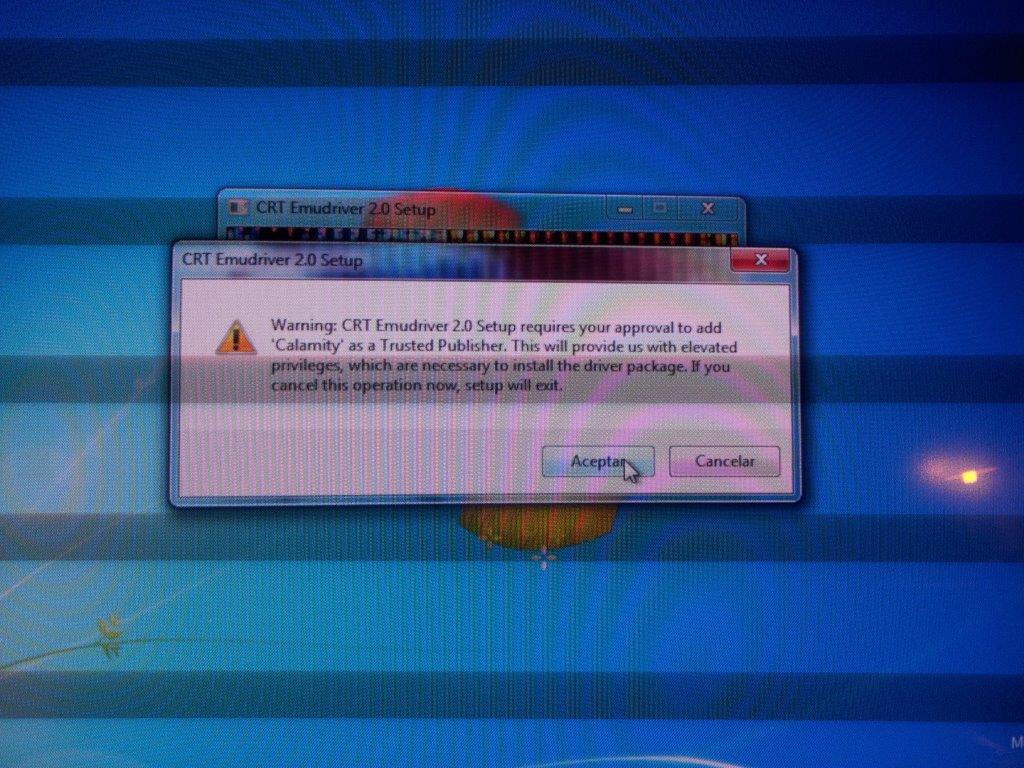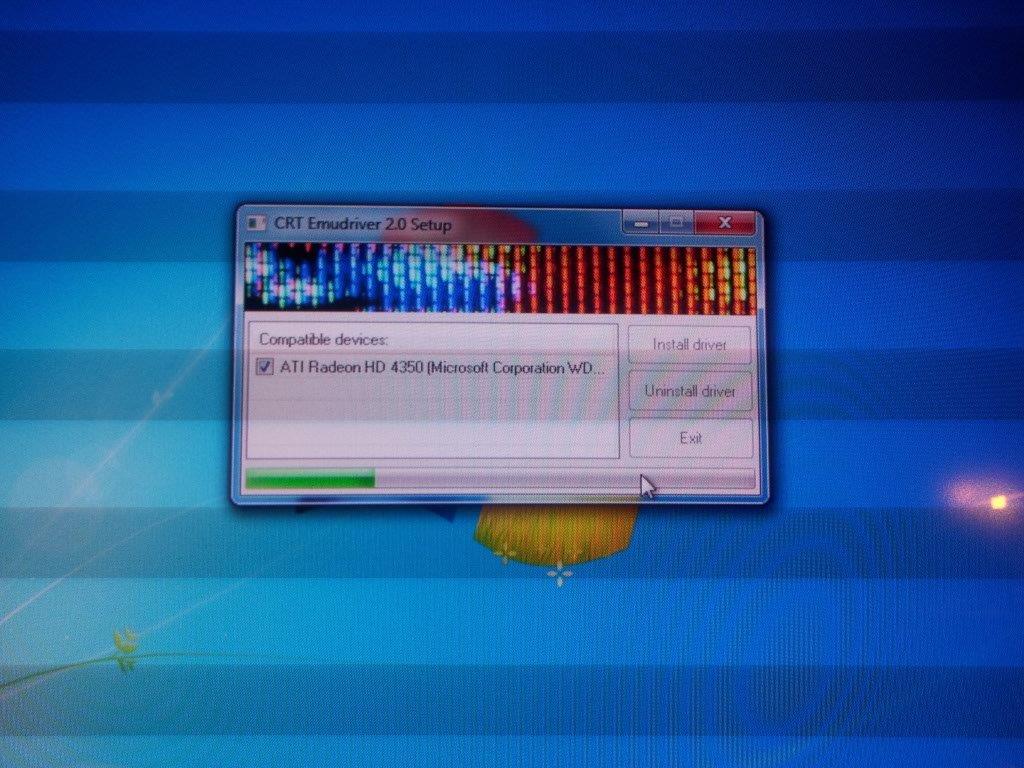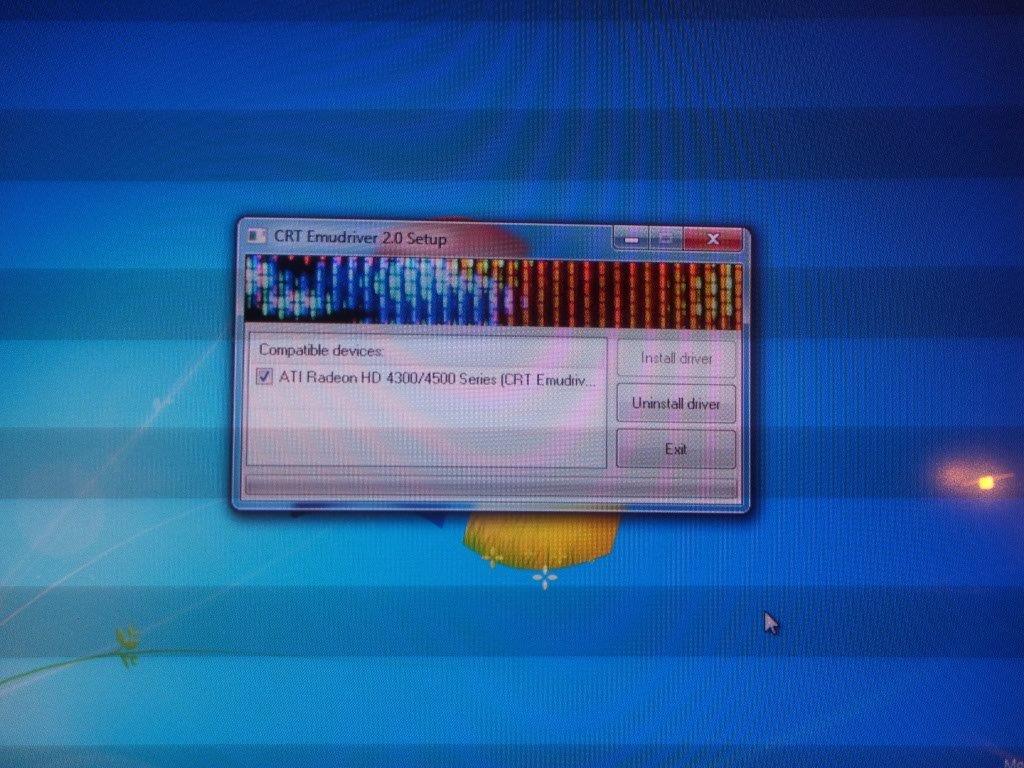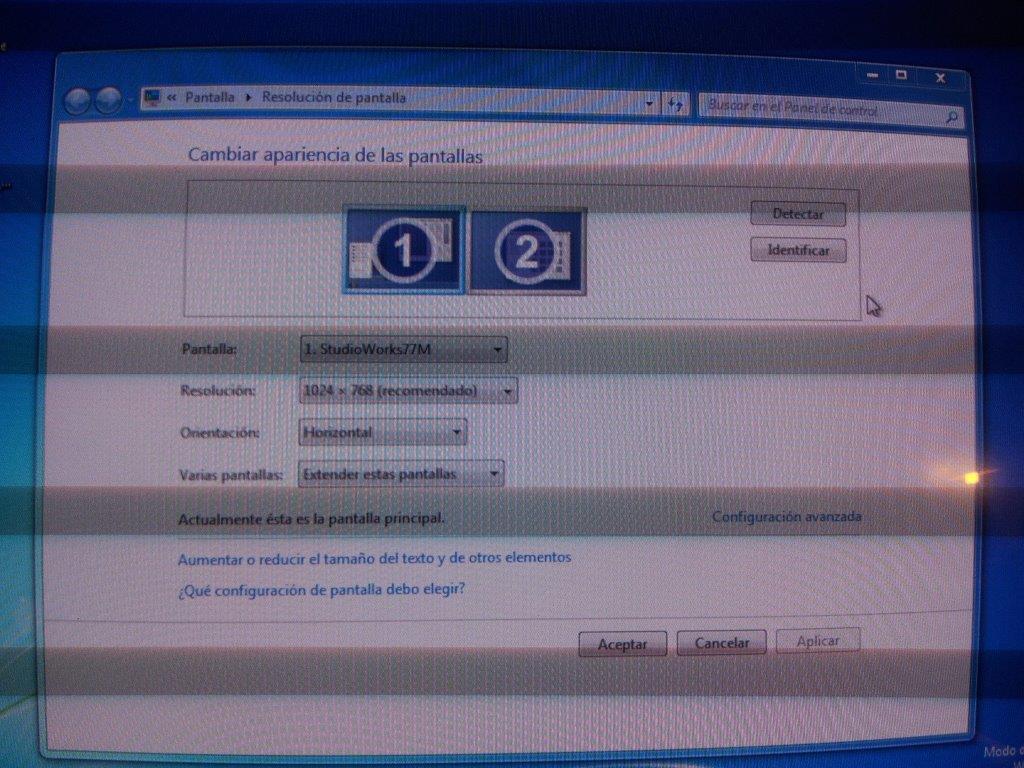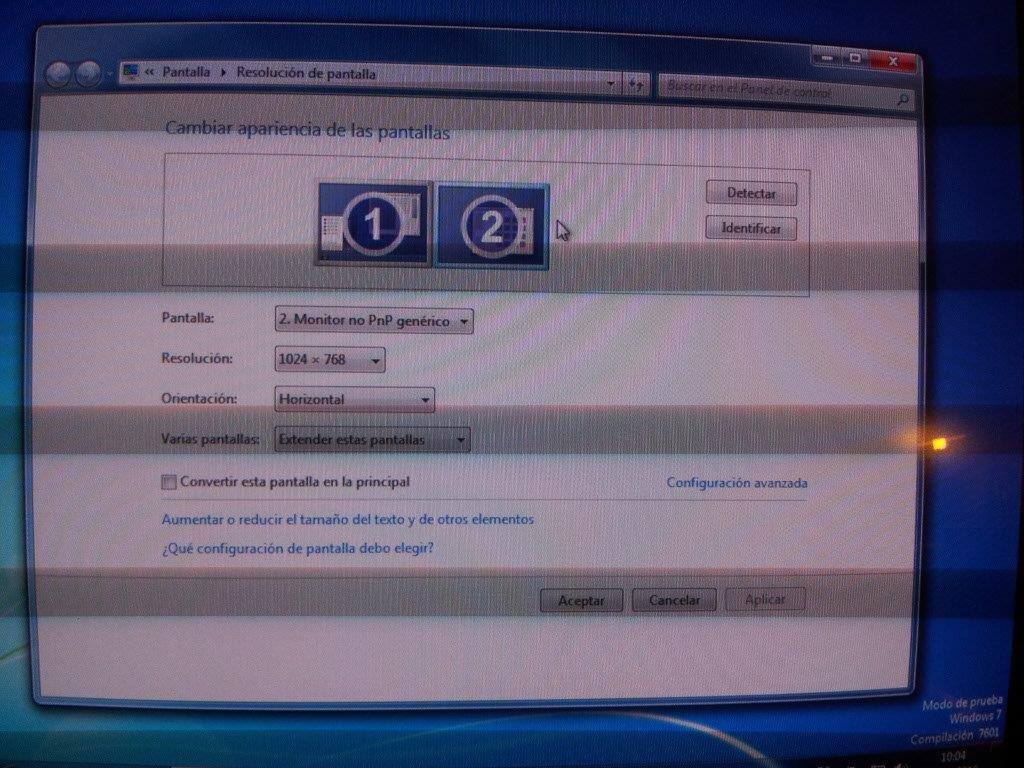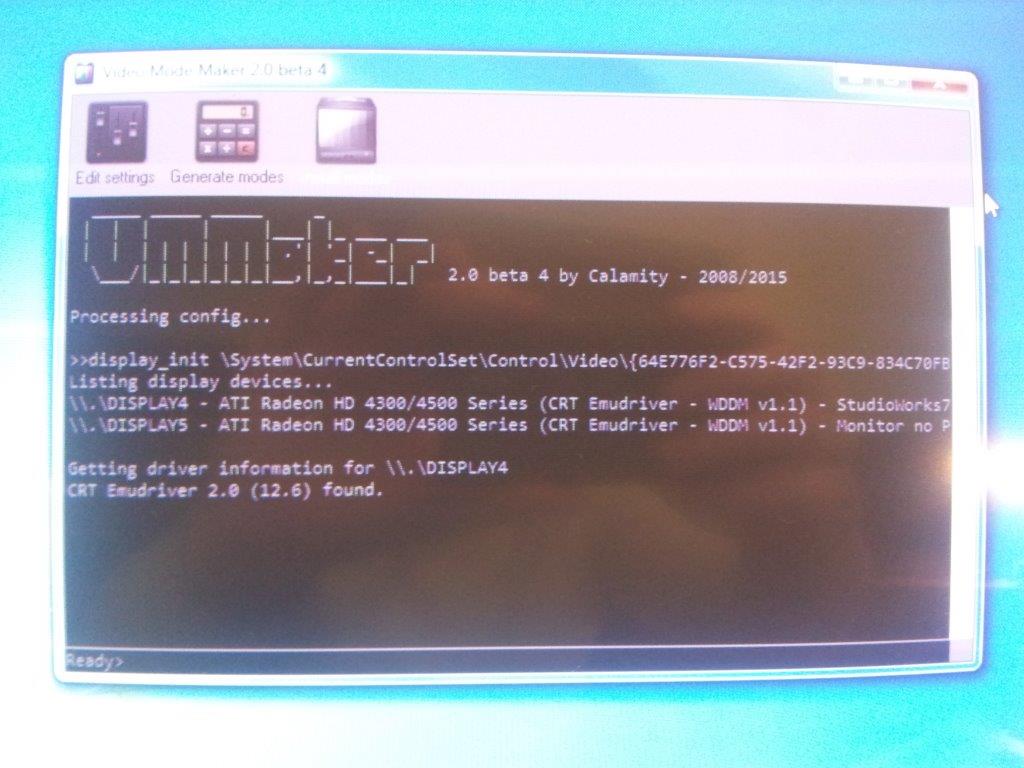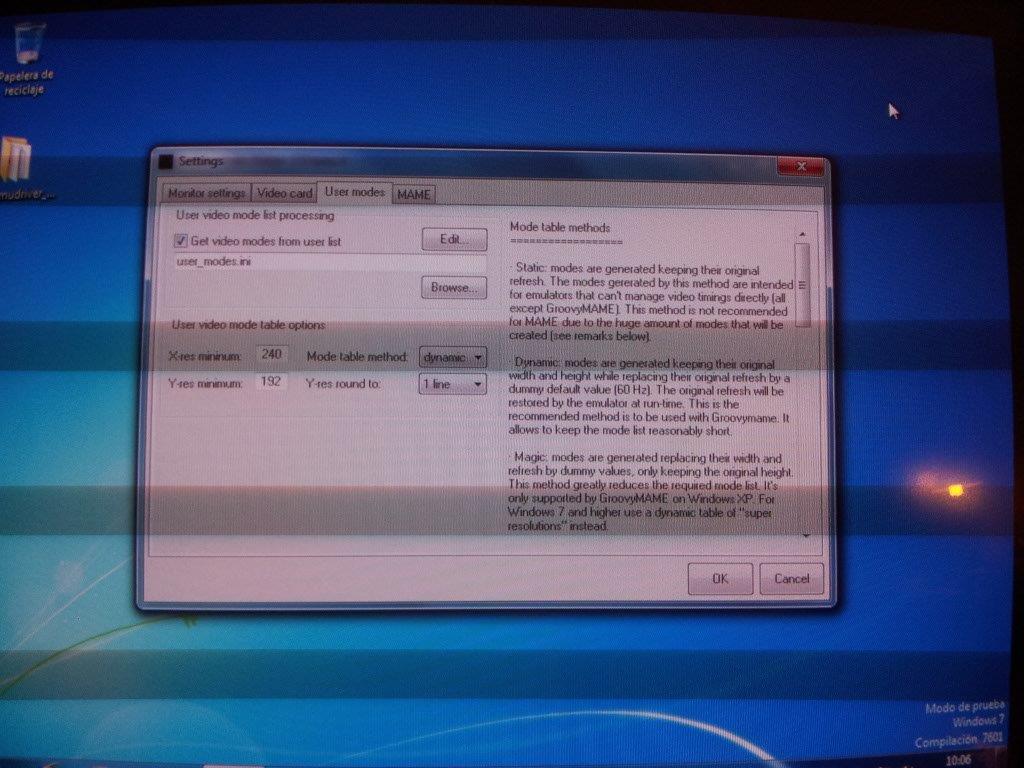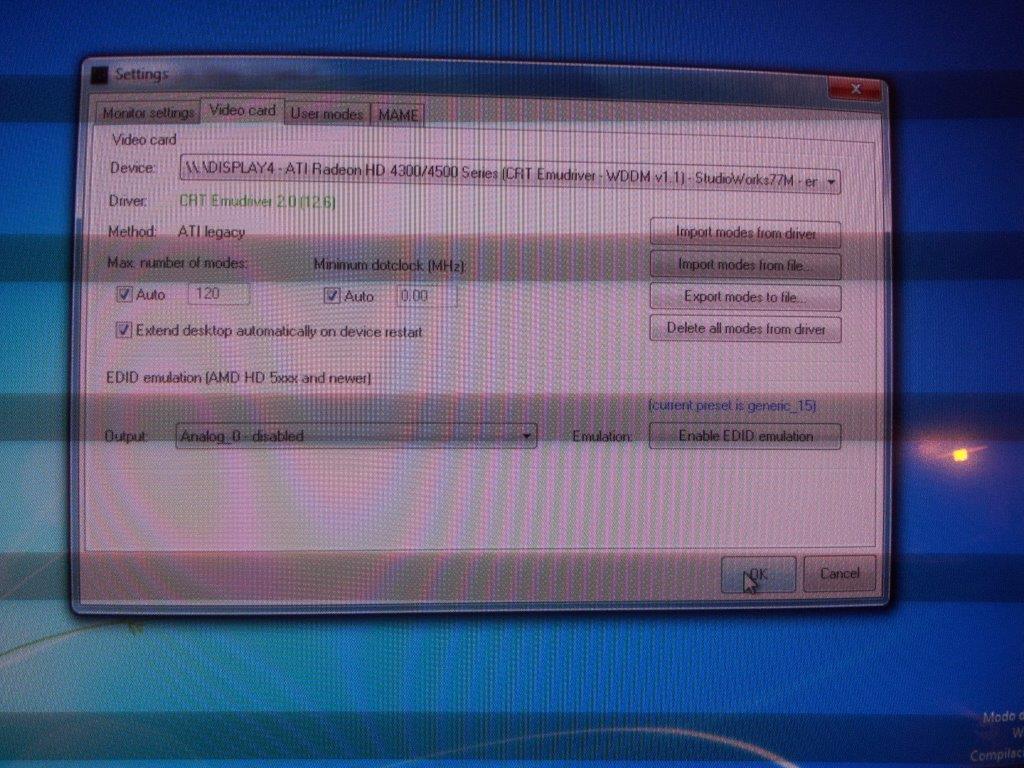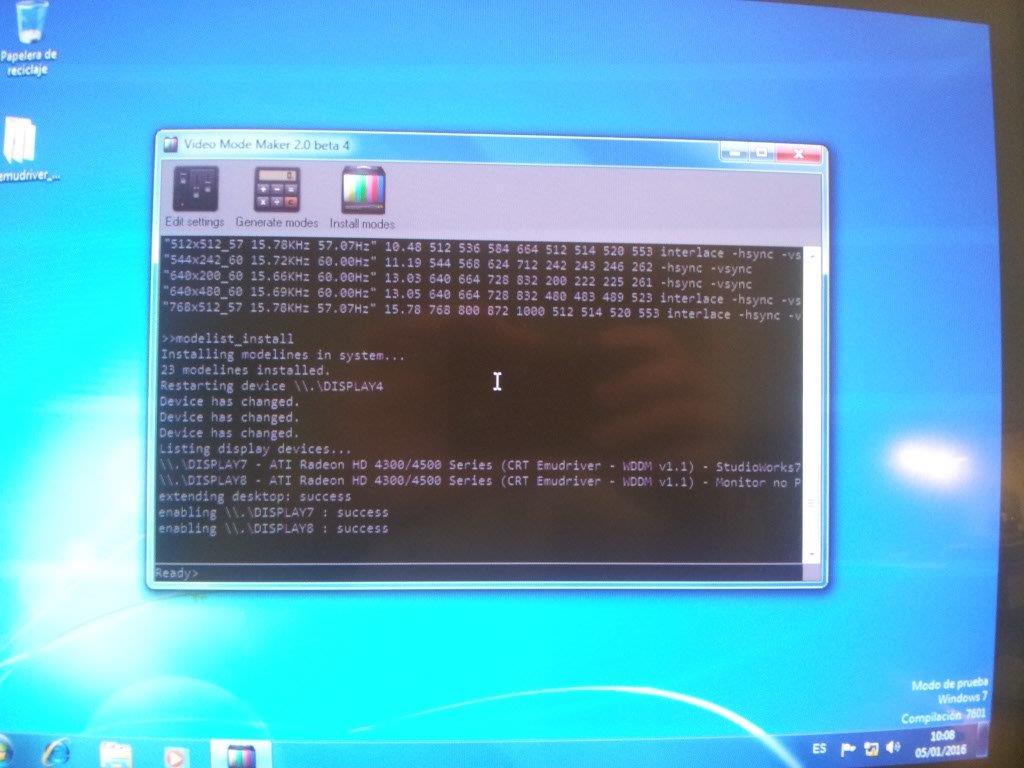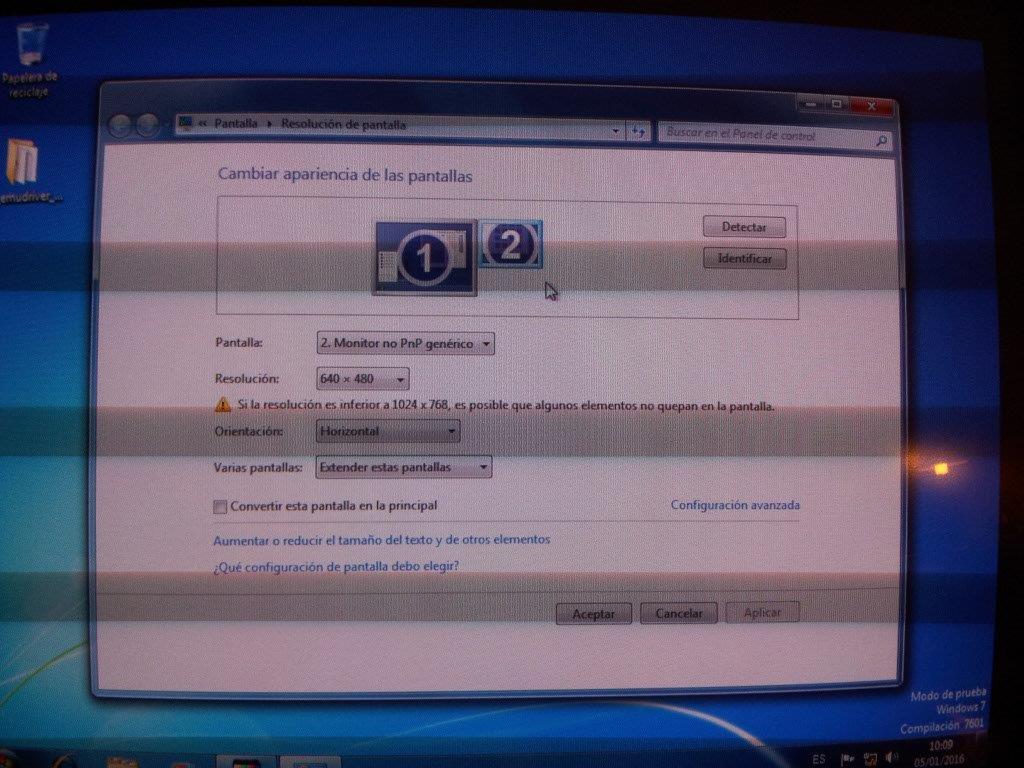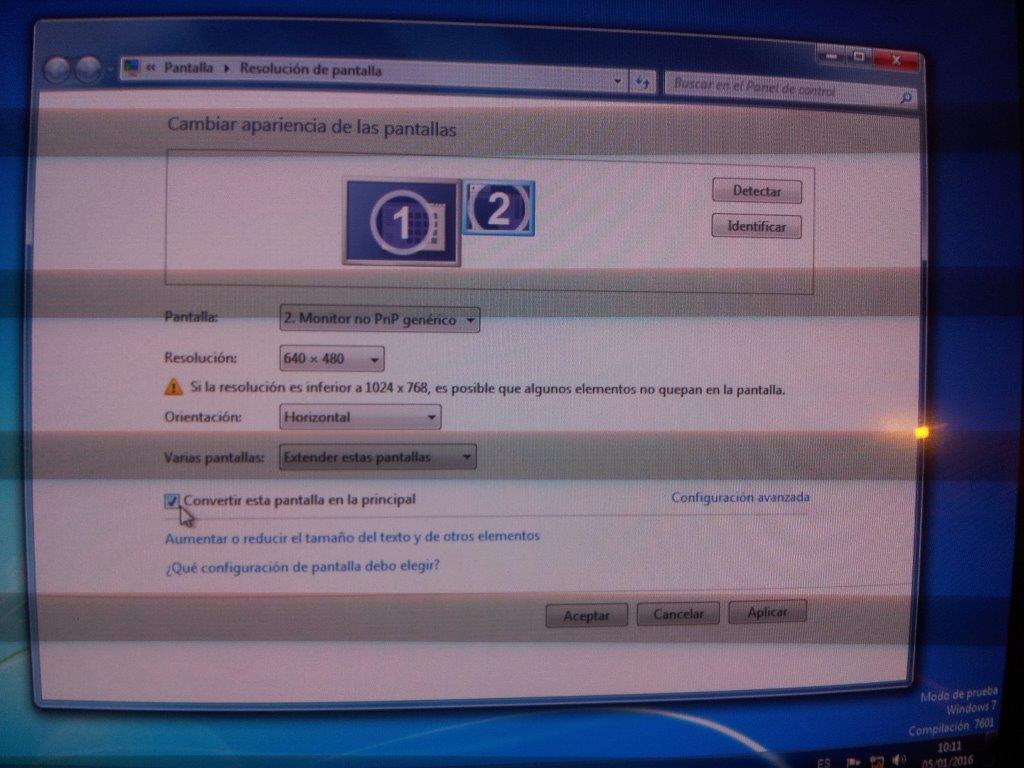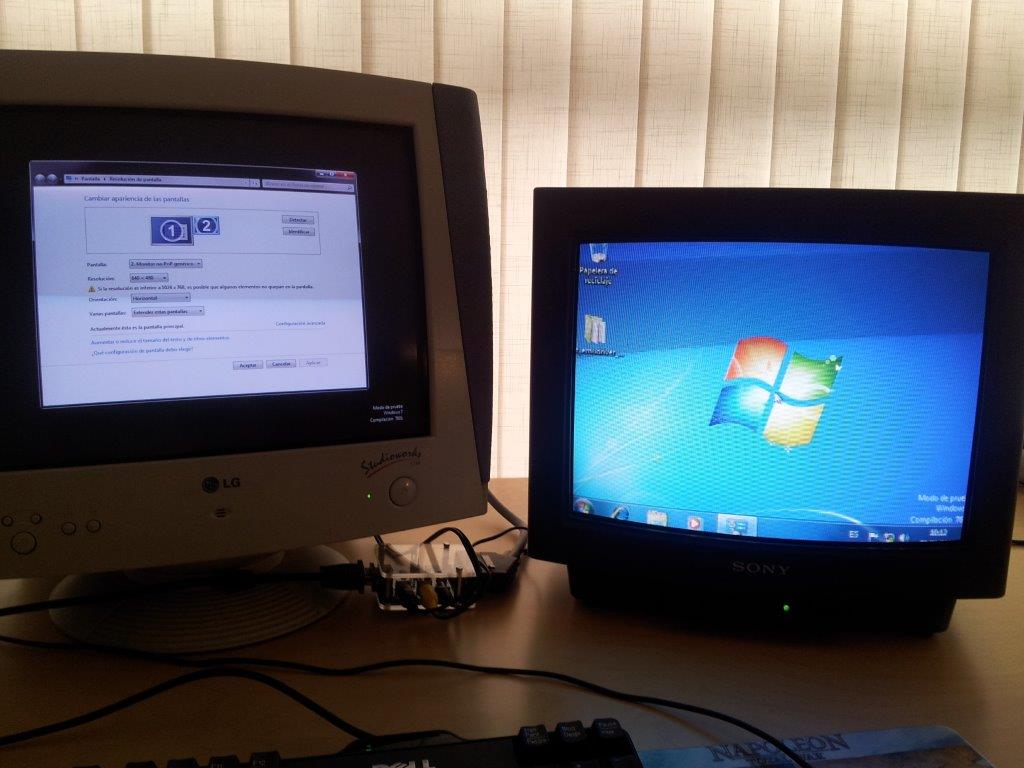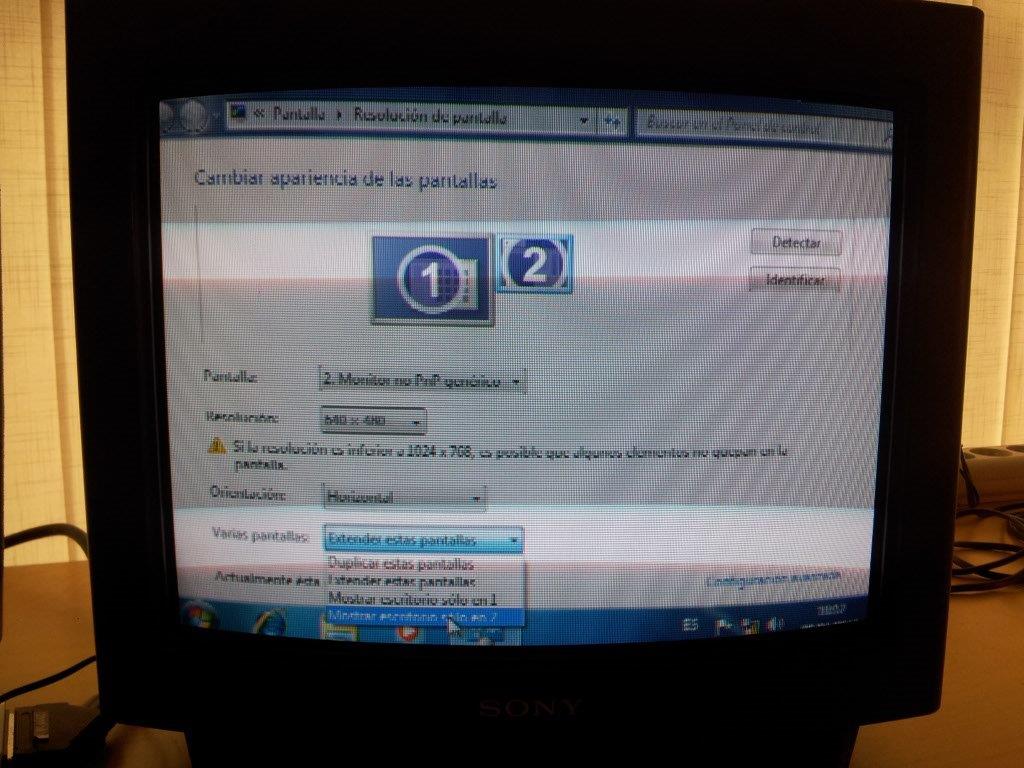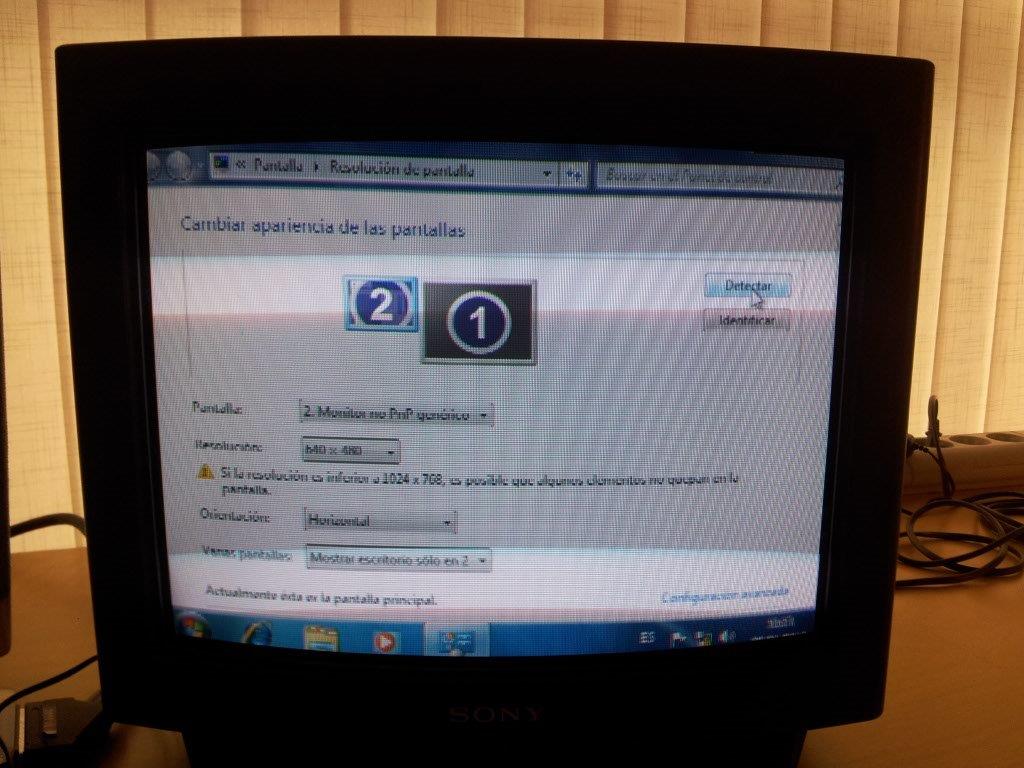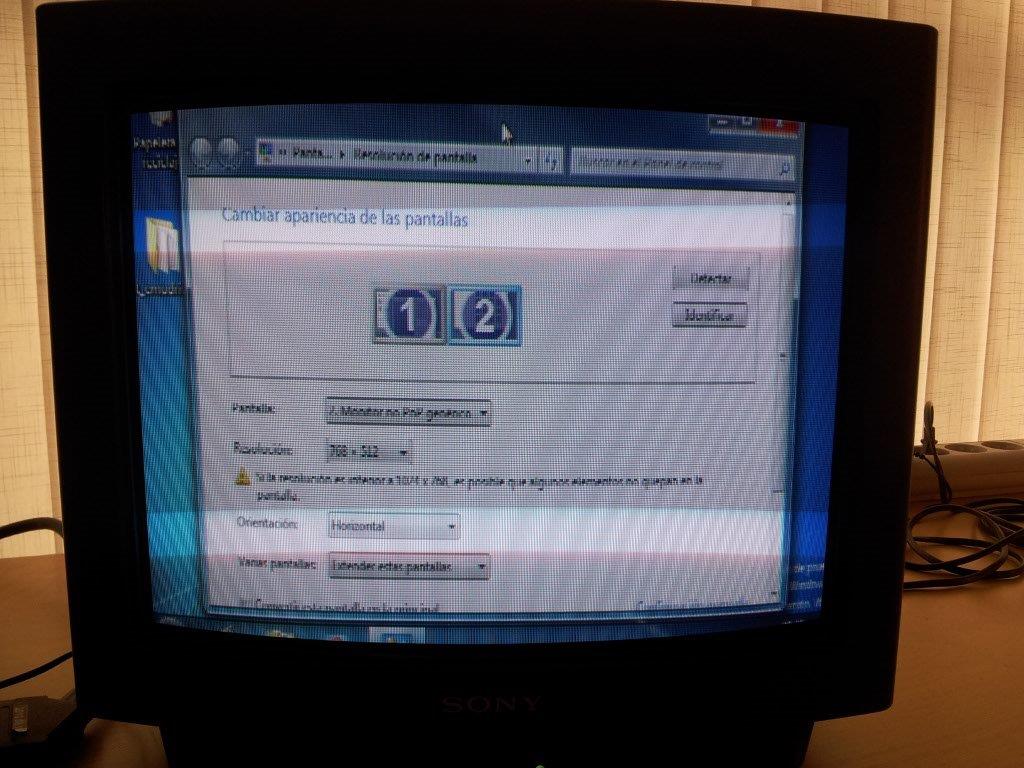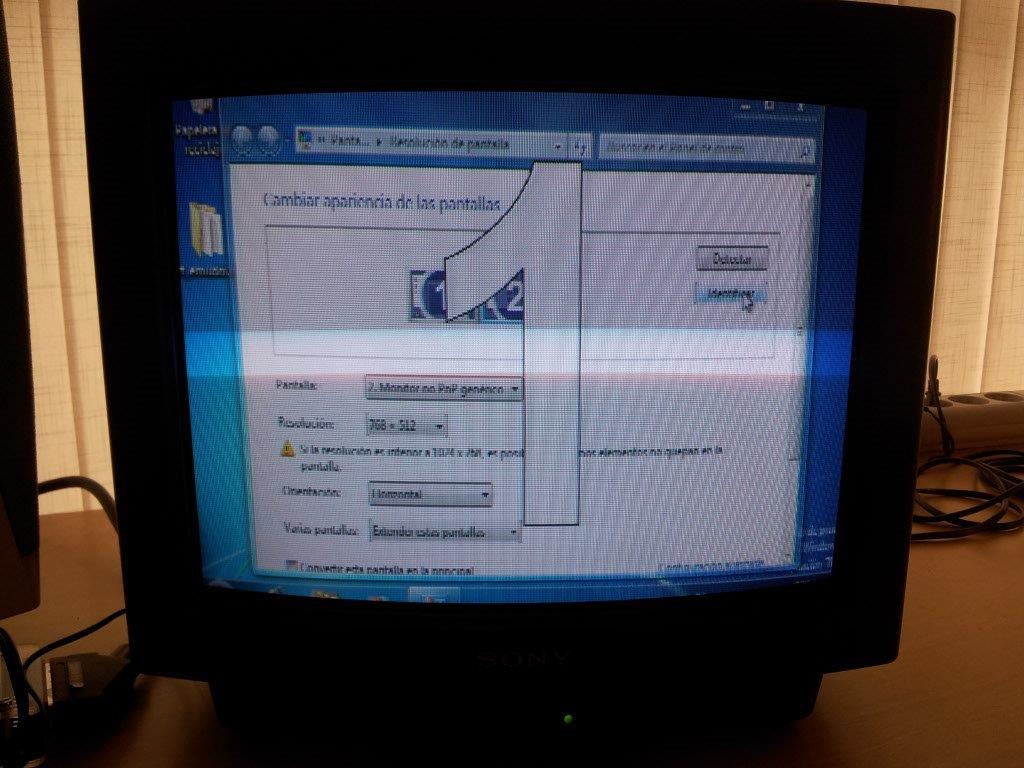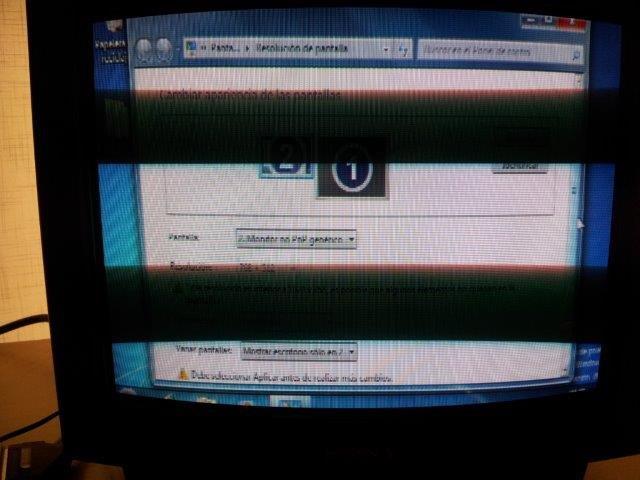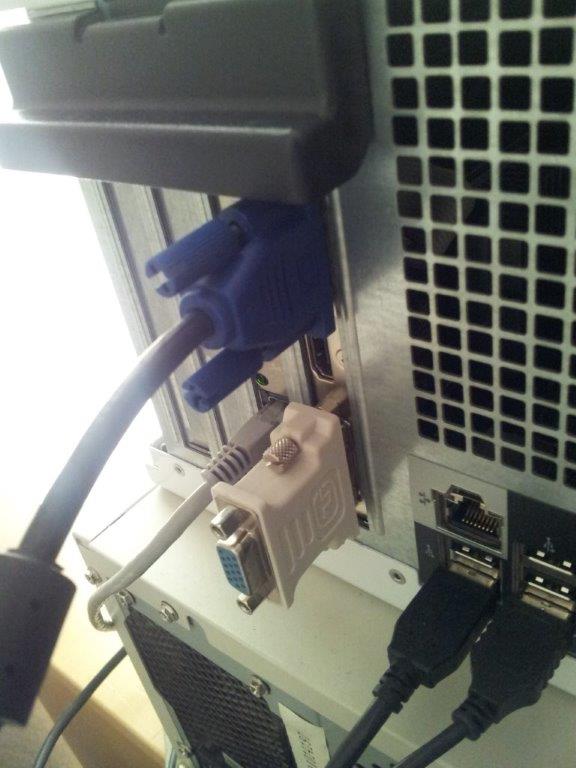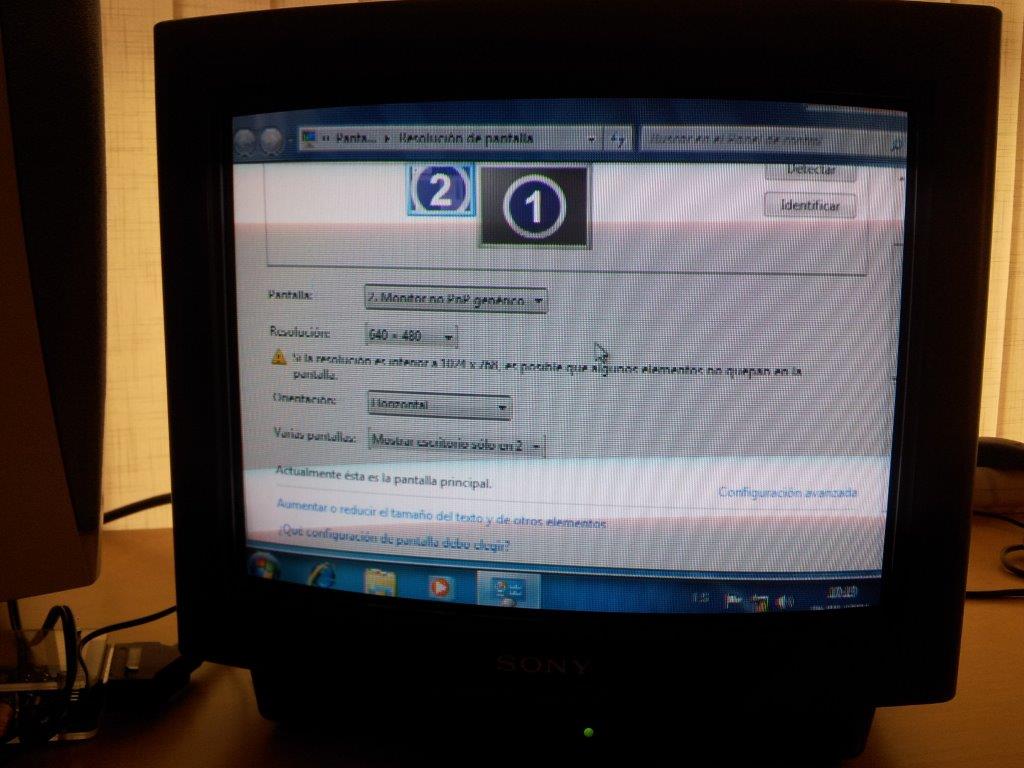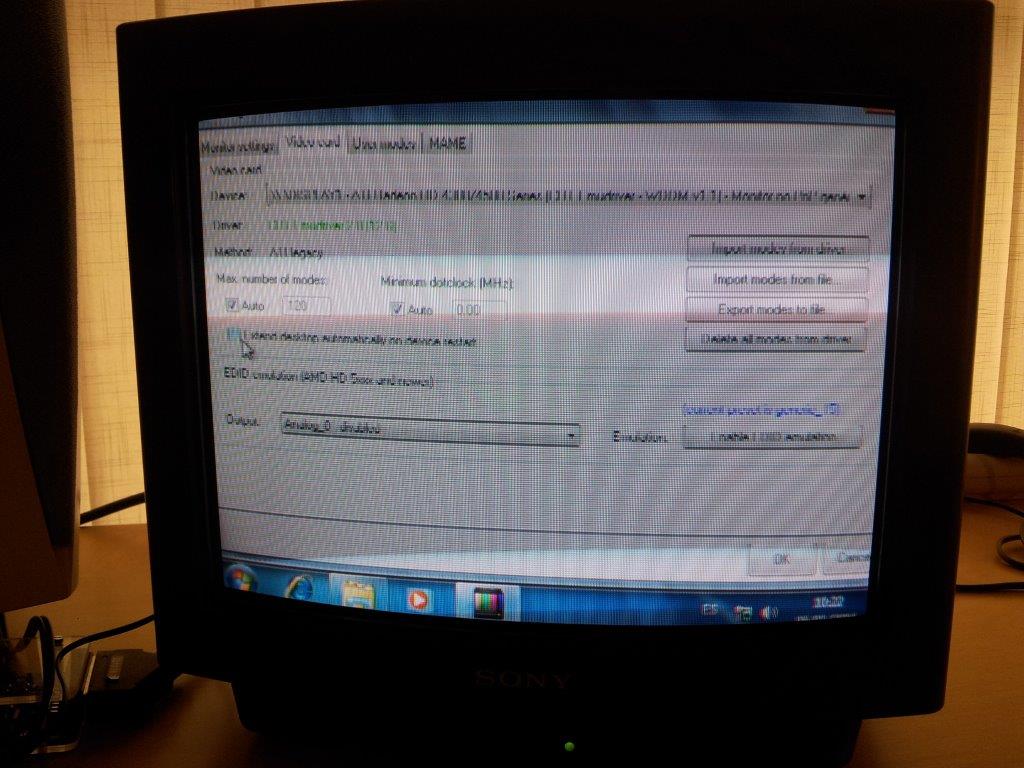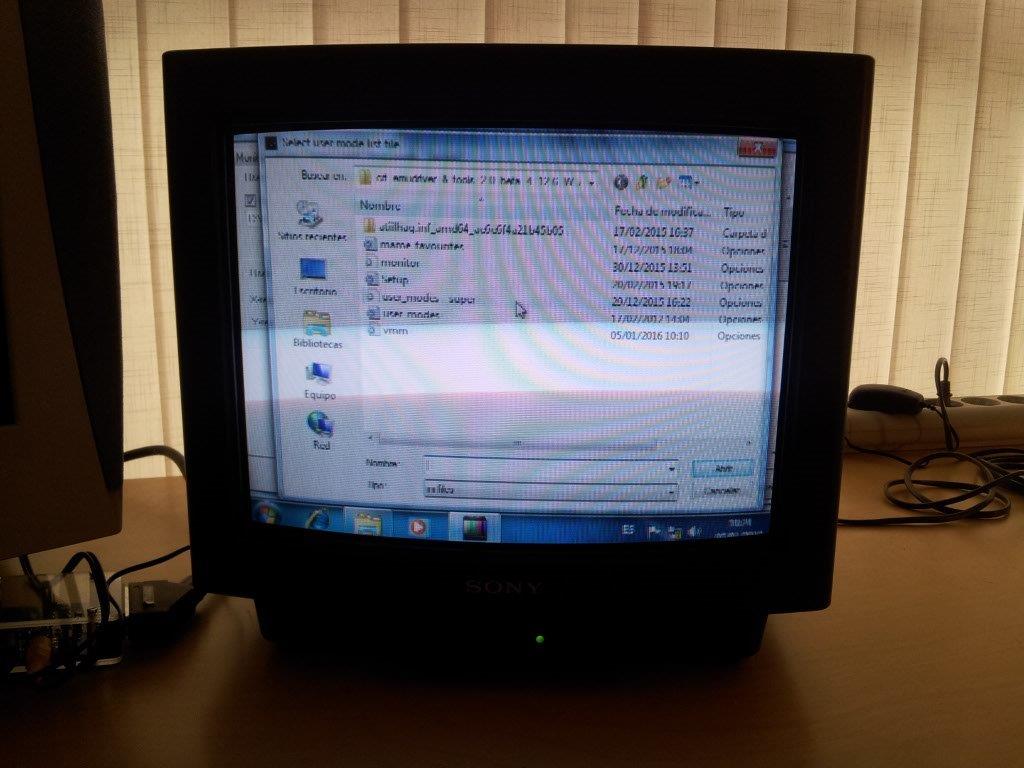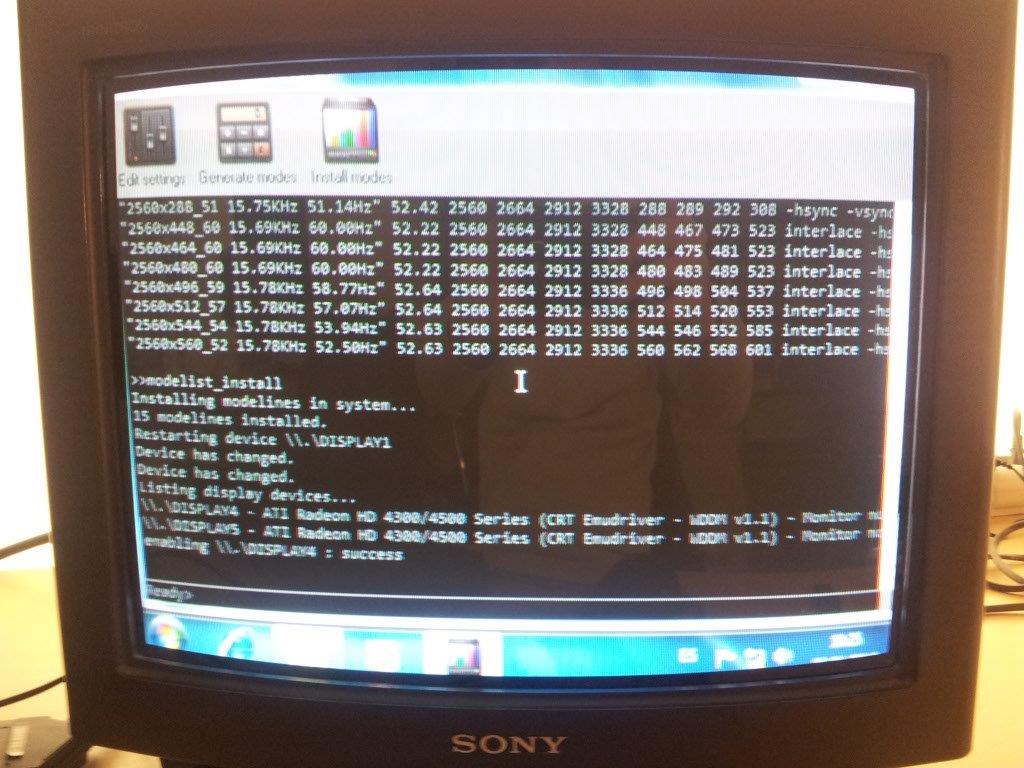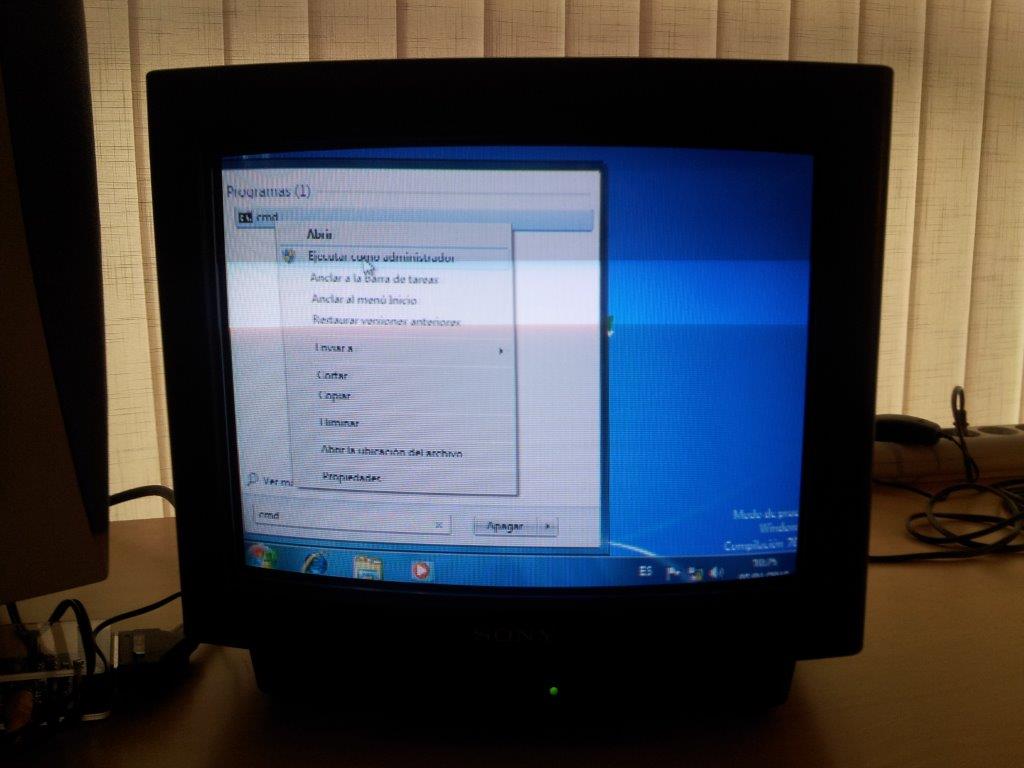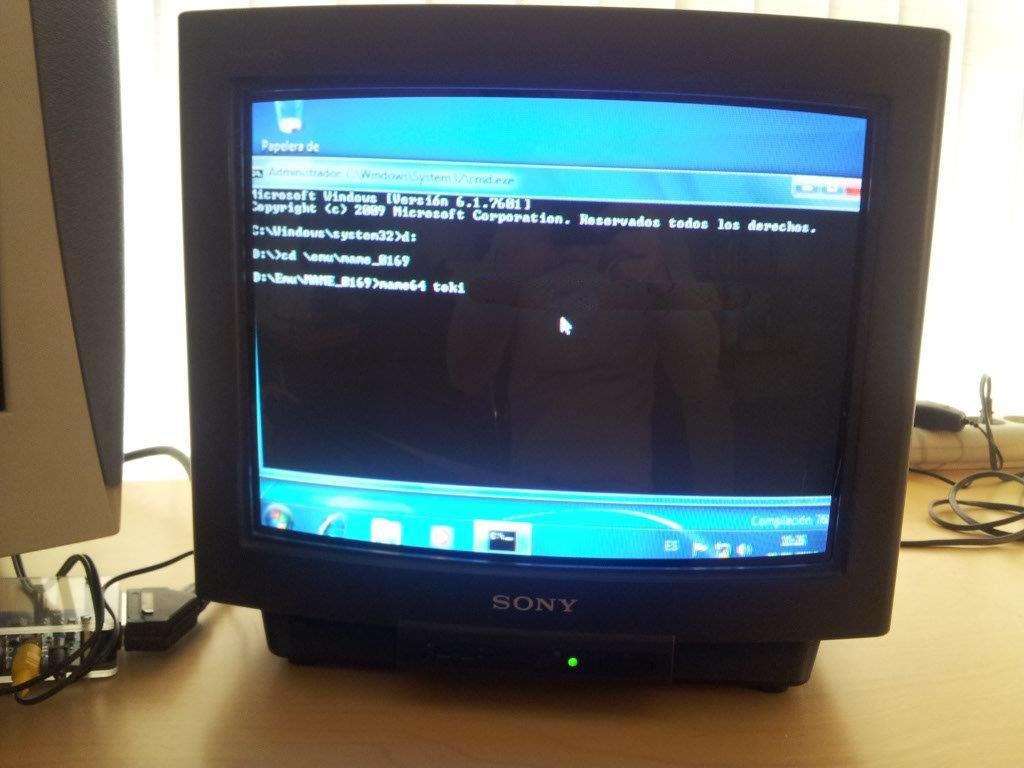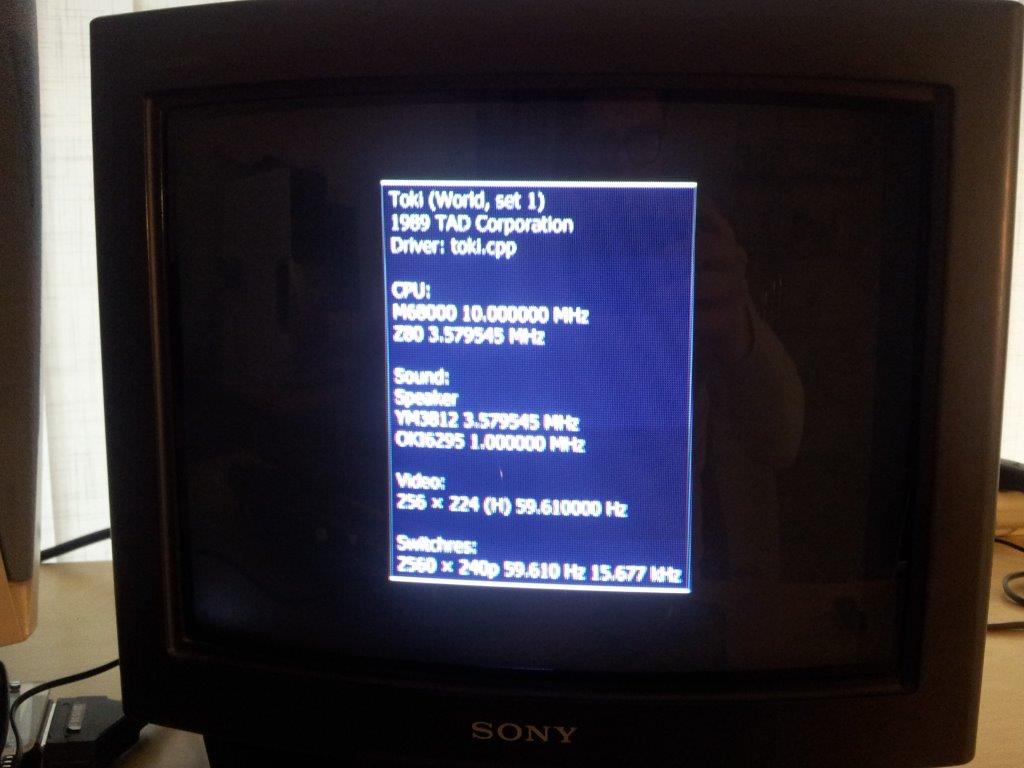STEP 3 - (THE ADVENTURE OF) UNPLUGGING THE PC MONITOR
In the previous step I ended up with a fully working extended desktop, which is totally fine if what I wanted was to keep both monitors attached all the time. But because my aim is to get rid of the PC monitor, I need to figure out a way to unplug it without leaving my setup in an unusable state. Follow me close here, this is the trickiest part.
First, go to Display->Screen Resolution, select the monitor number 2, and click on "Make this my main display".
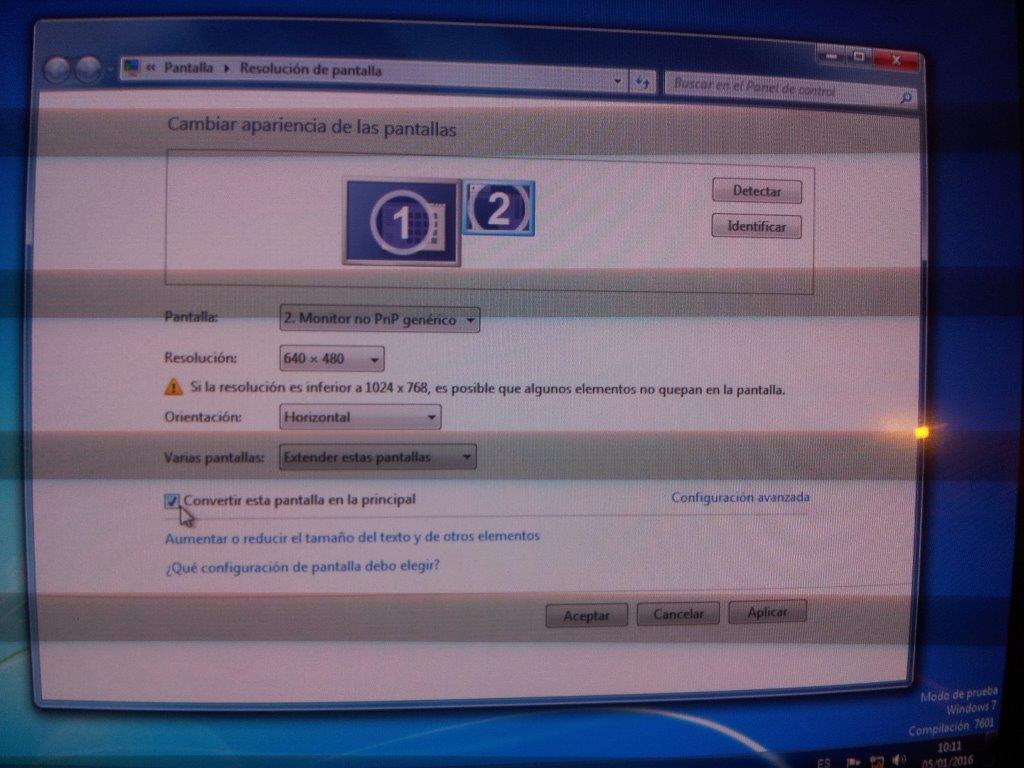
Click on Apply, and after a second the desktop will show up on the TV screen. The dialog will still be placed on the PC monitor, so drag and drop it on the TV.
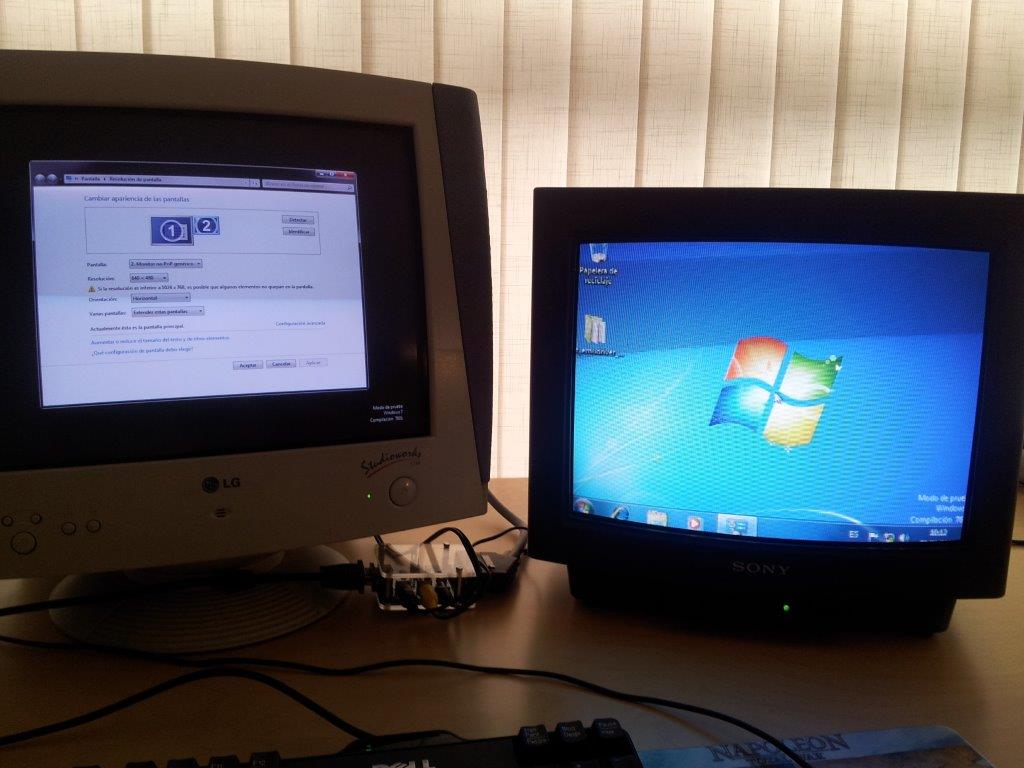
Now that we have the good stuff on the TV, it's time to remove the desktop from the PC monitor. Still in Display->Screen Resolution I go to the "Multiple displays" pull-down menu and select "Show desktop only on 2". Click Apply.
The PC screen will turn black, and so will do its icon in the display dialog.
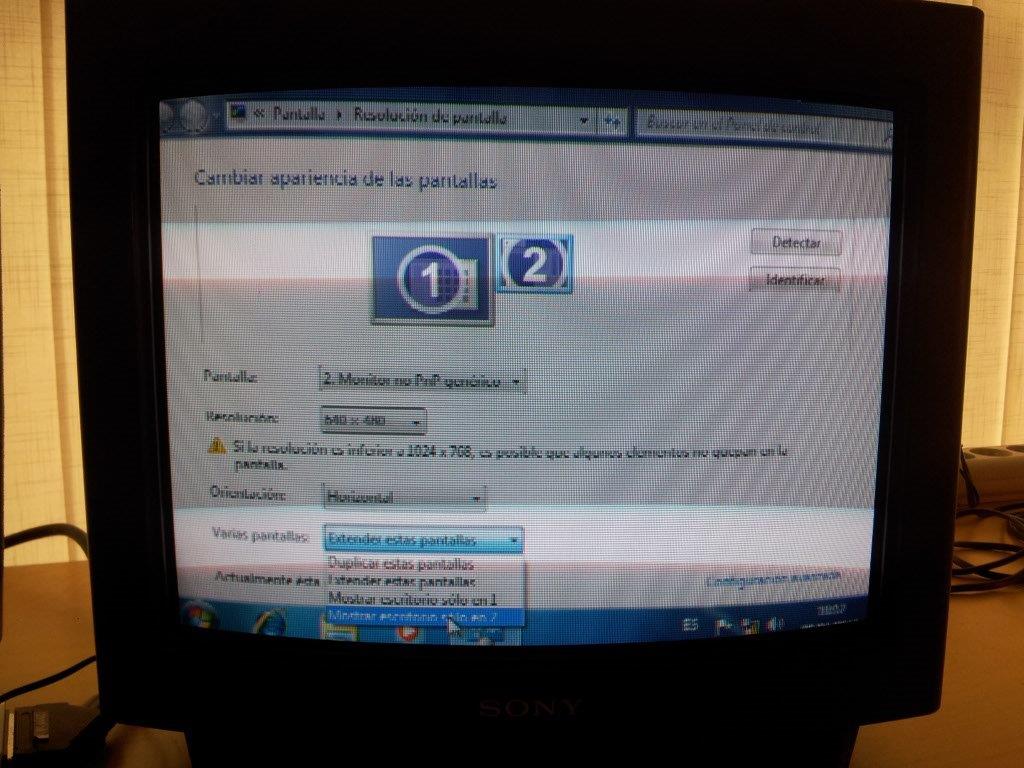
Let's unplug the PC monitor. Now only the TV is connected.

This step is vital. I must force Windows to detect the new situation, and memorize it. And I want it to happen now when I have the control, not later at boot time. To do this, click on Detect.
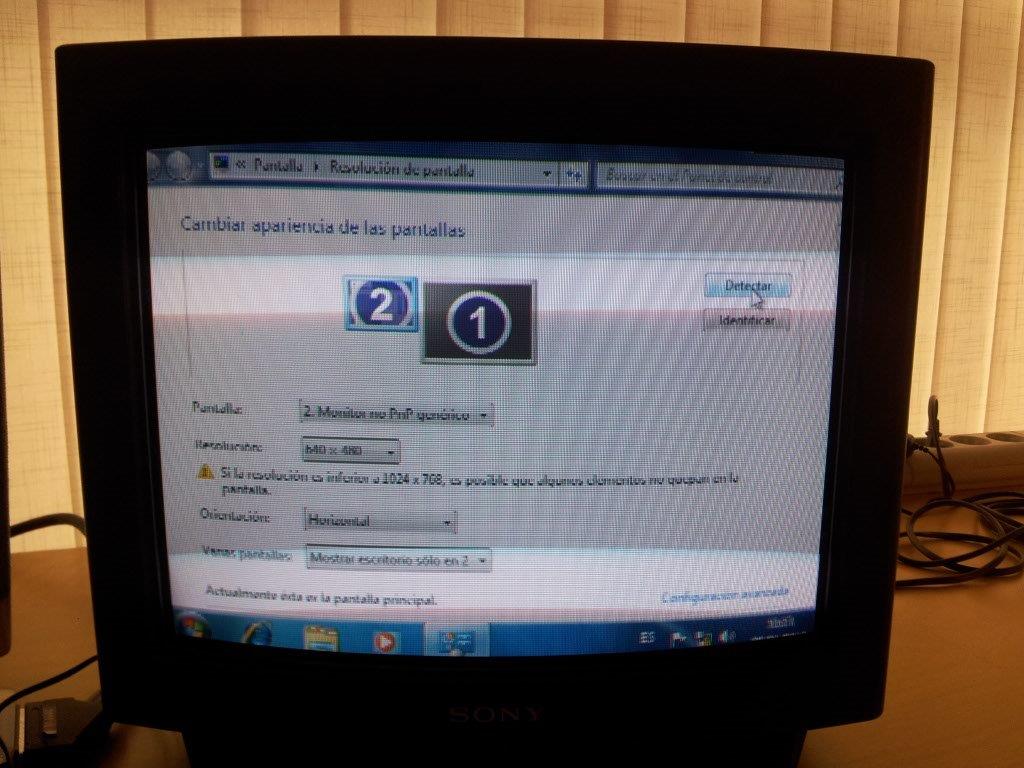
OOPS! The main desktop is gone! I'm back on the secondary desktop. Don't panic.

I know that the main desktop must be on the other output. So I simply remove the cable from the VGA and plug the *same* cable in the DVI-I port.

There it is. Now, pay attention for a moment to what's displayed in the dialog. Remind I had clicked on Detect? Because of the forced monitor detection feature, now I see two monitors detected, but this time instead of my LG, I have two "Generic non-PnP monitor" displays.
The interesting part is that both monitors have been set to 768x512. Why? Because this is the highest resolution available in the mode list we previously installed with VMMaker. When Windows detects a new display configuration, it automatically tries to make the best arrangement, and by best it assumes the higher resolution. You see why we must not install super resolutions at the
beginning: if we do, Windows would now have chosen 2560 x whatever and our display layout would be screwed.
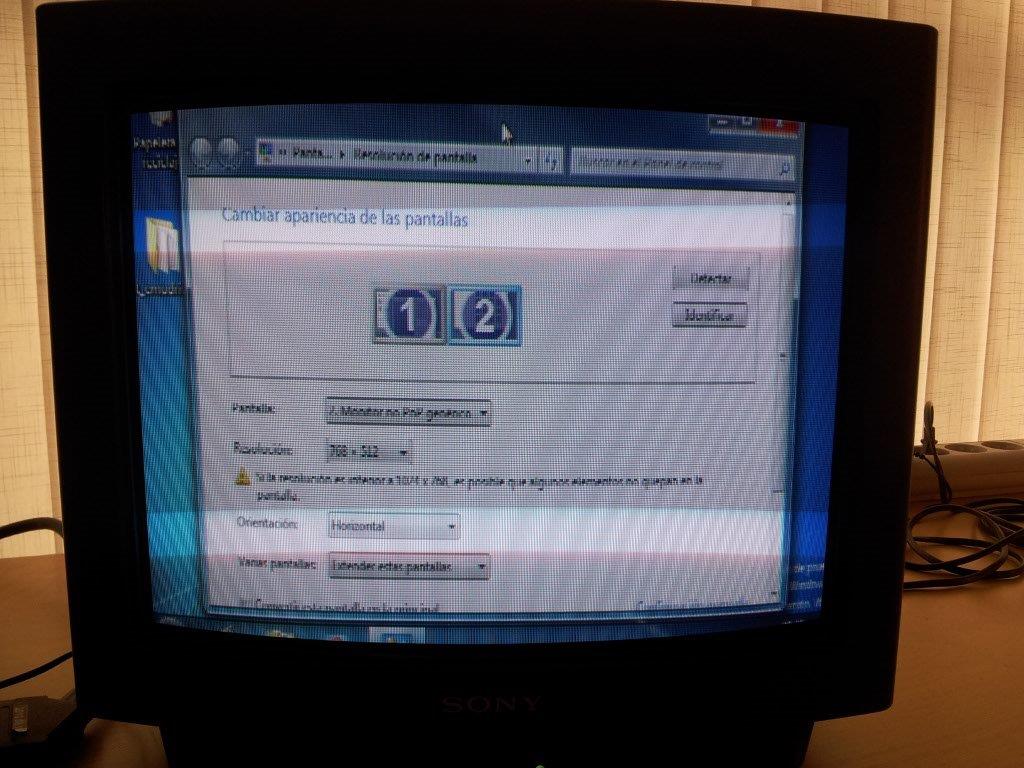
Ok, I'm about to turn one of the desktops off, but I'm a bit confused as to which one represents now the DVI-I output (the one I want off). I click on Identify, and I see a big "1". Because I want to have the cable on the VGA output, this means that it's monitor 2 the one I want to preserve.
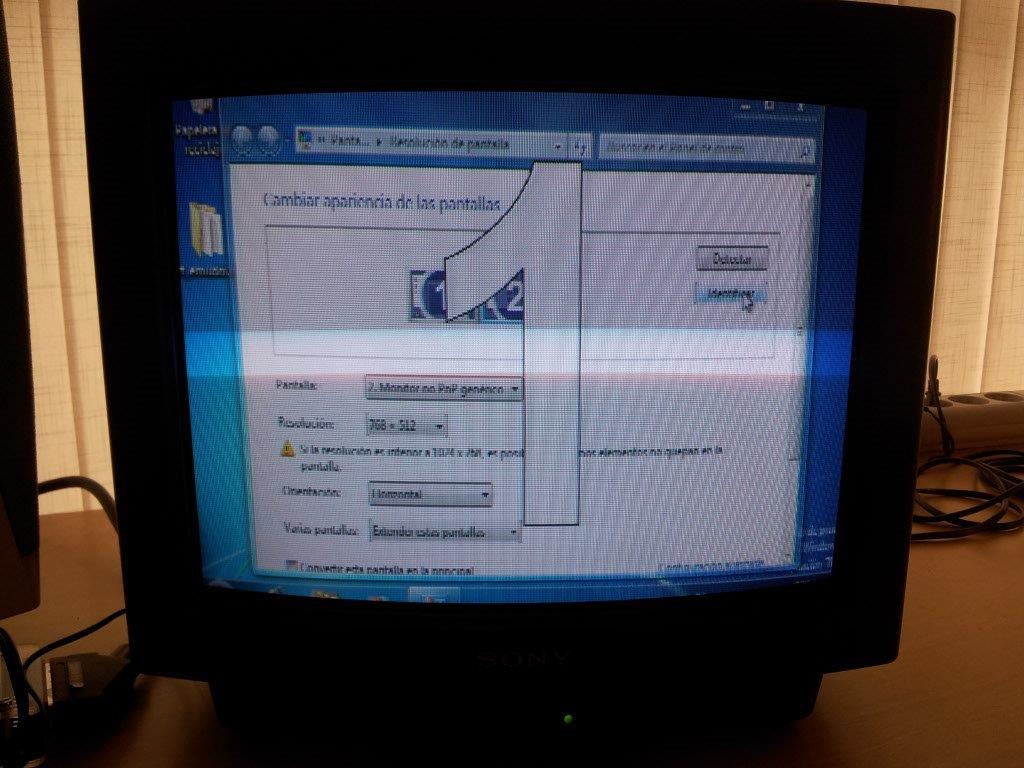
We've nearly there. I go back to the "Multiple displays" pull-down menu and select "Show desktop only on 2". Before clicking Apply, make sure to read the few next steps below because you have to be FAST, you'll only have a few seconds to do the job.
Click Apply.
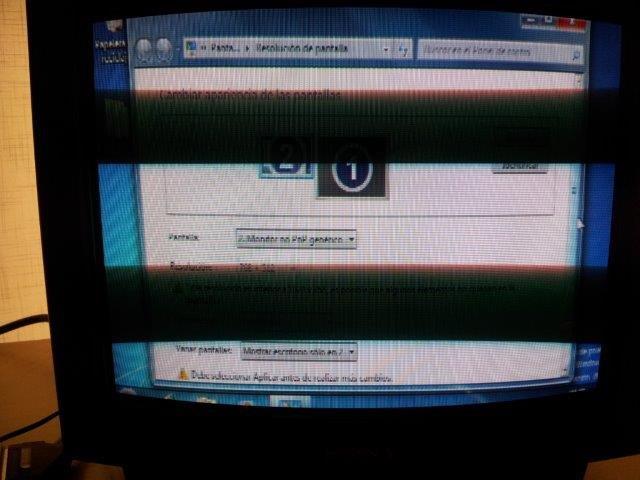
Now, fast, fast, fast, switch the cable back to the VGA output.
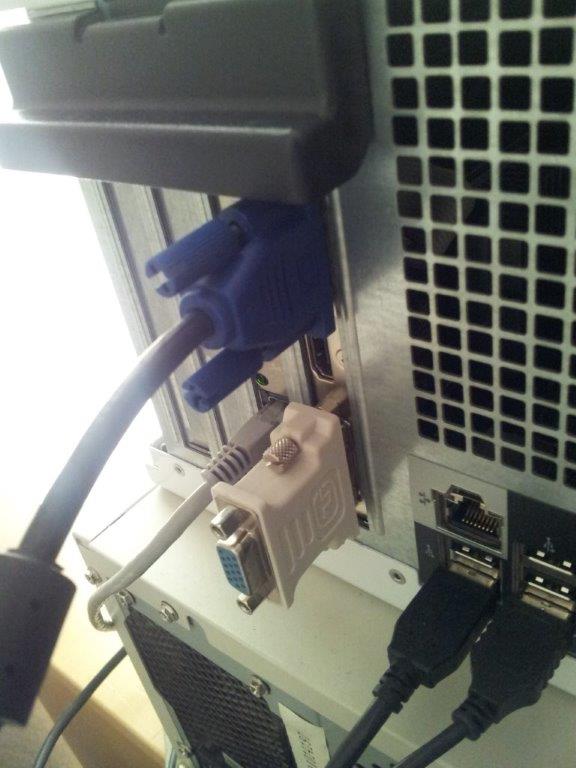
You'll see the dialog asking if you want to keep changes. Click on Keep changes. Click Accept.
We got it. Now RESTART the system, not strictly necessary, but it'll be a good check that our settings are persistent after boot.