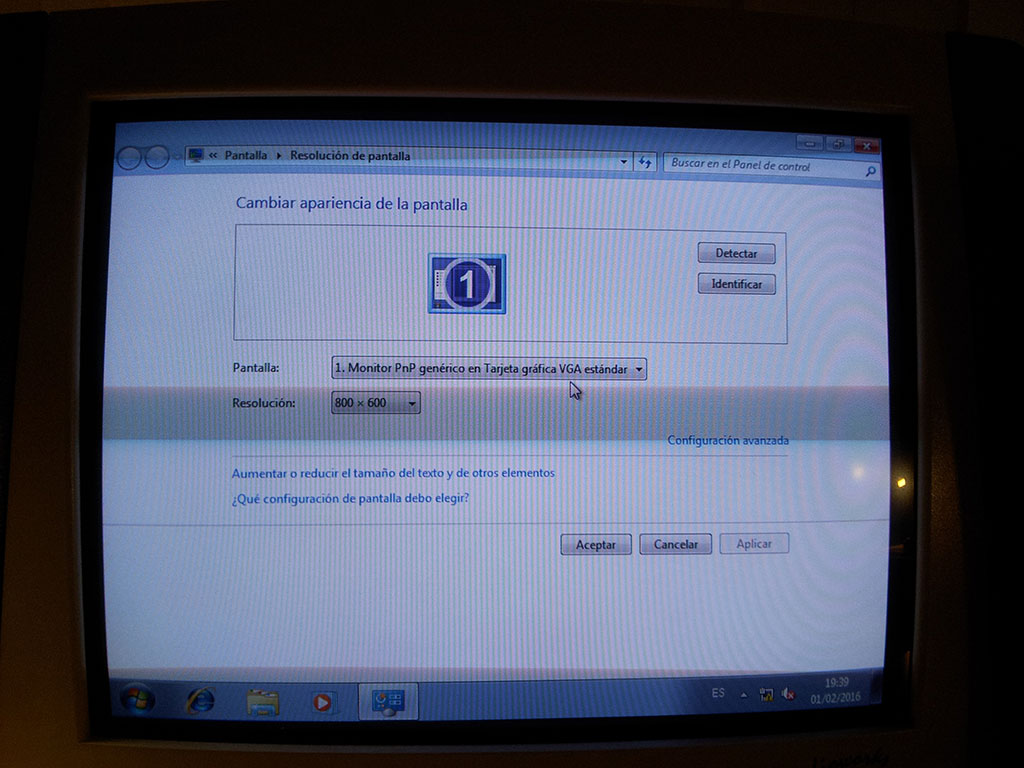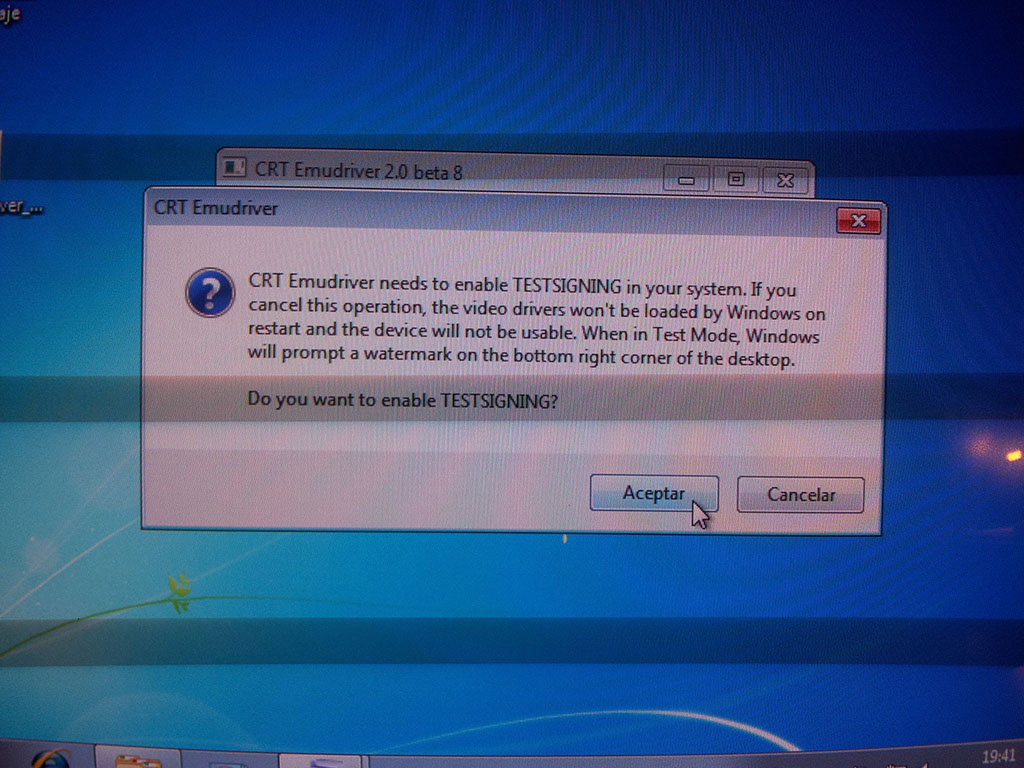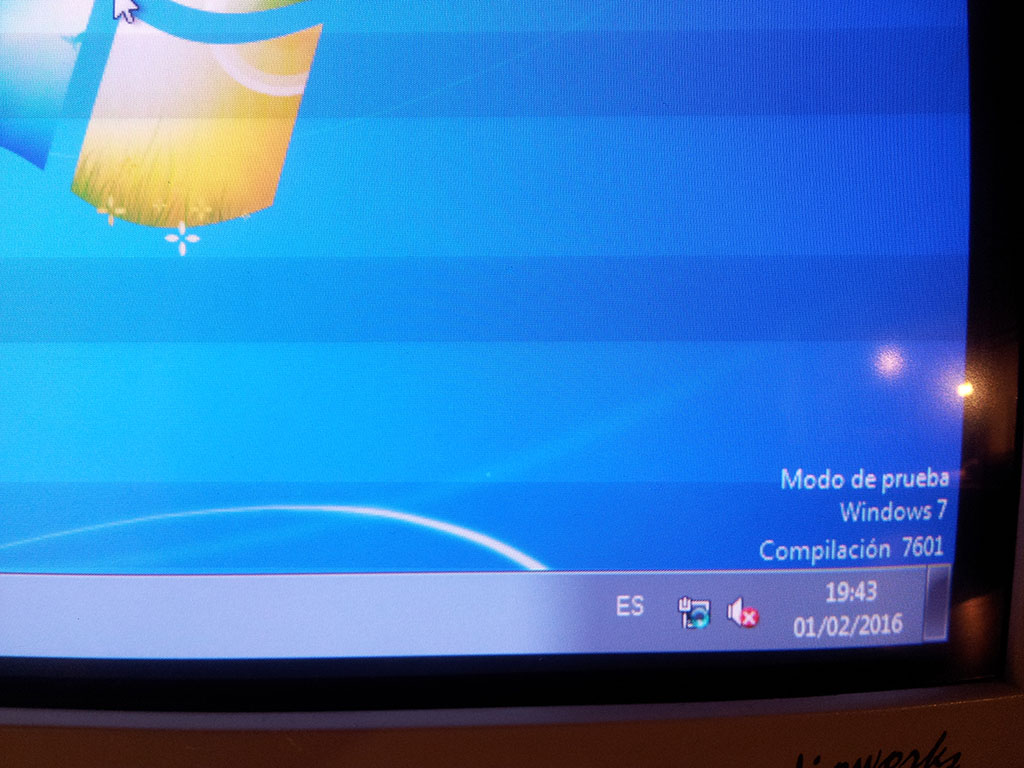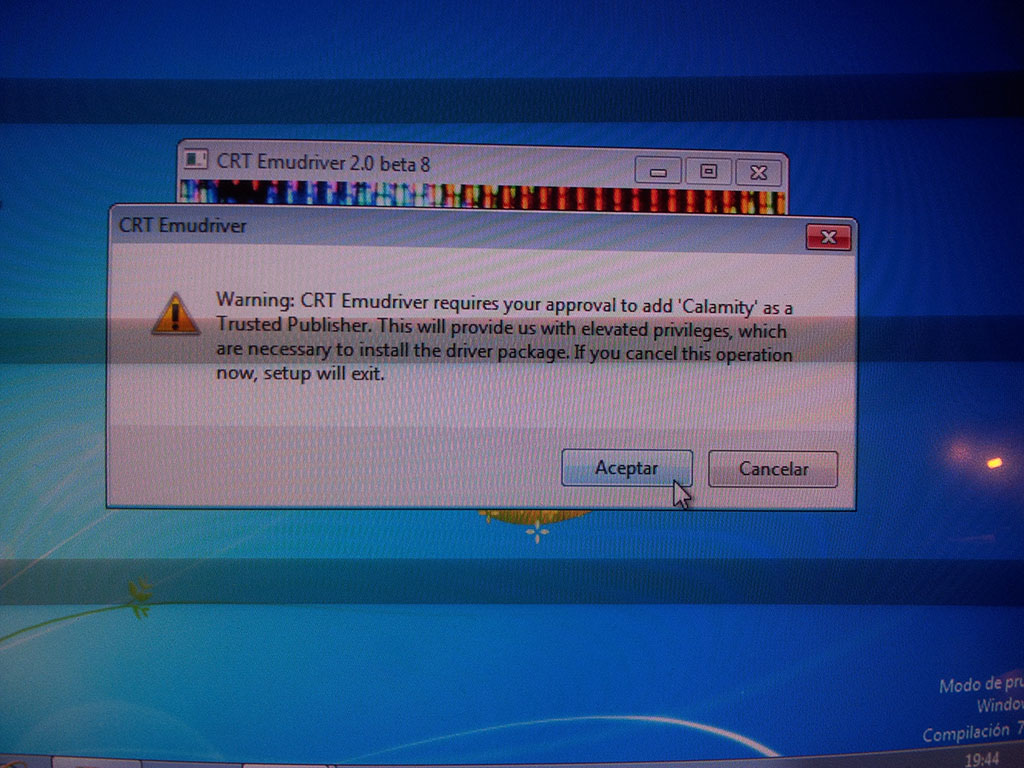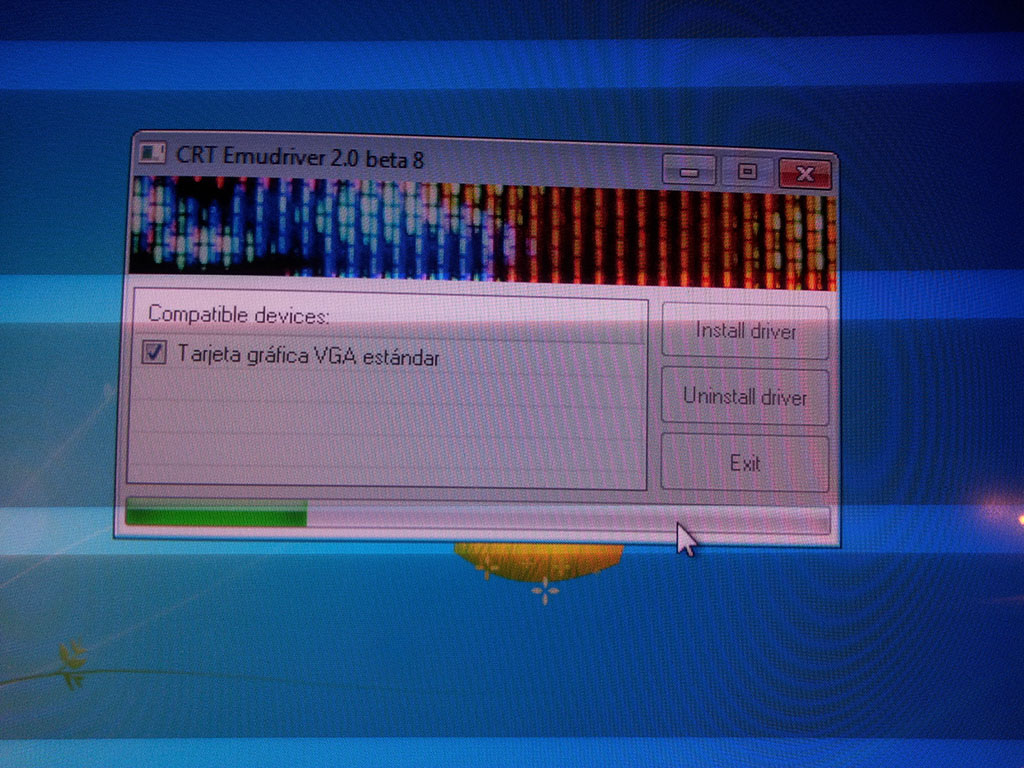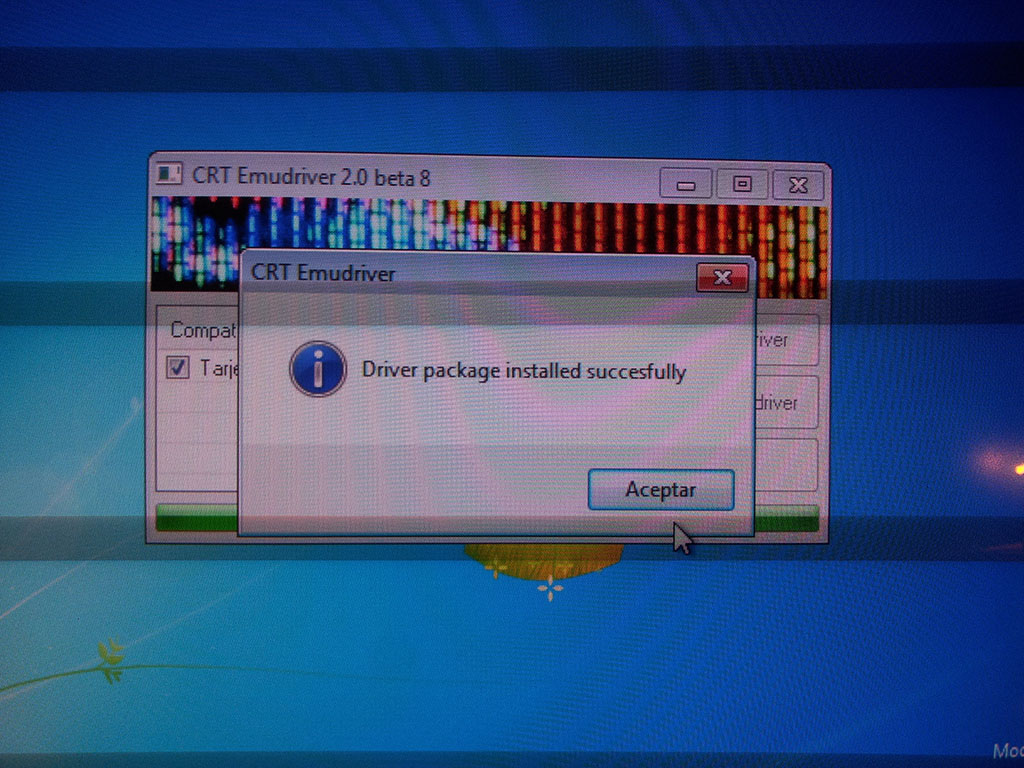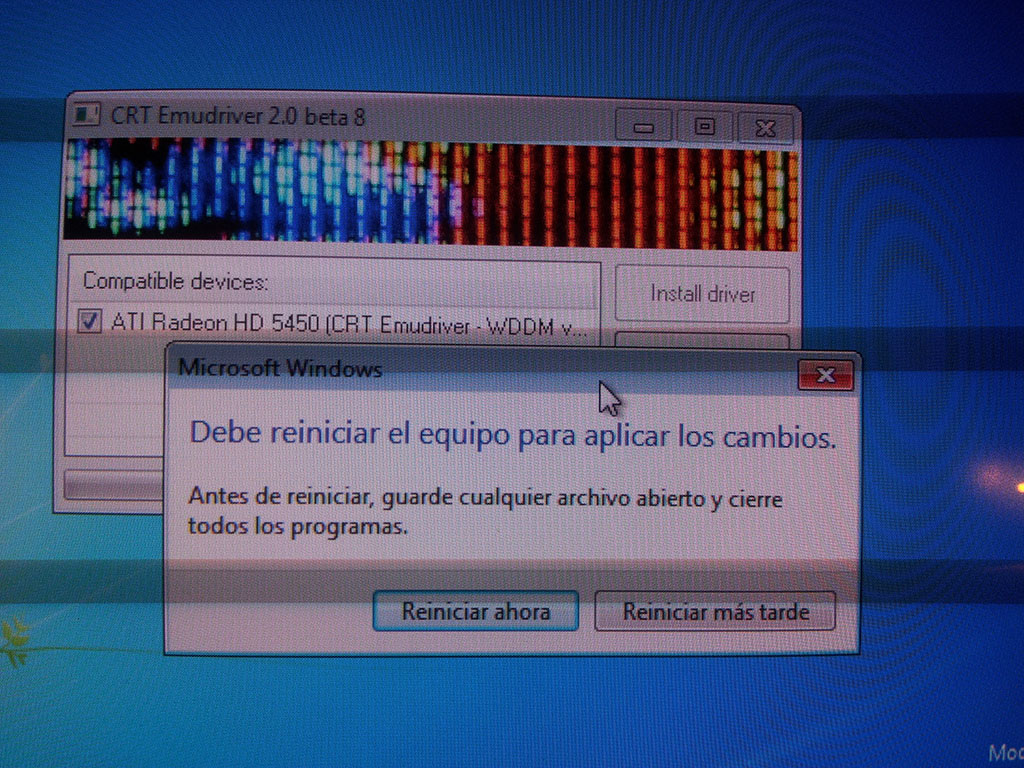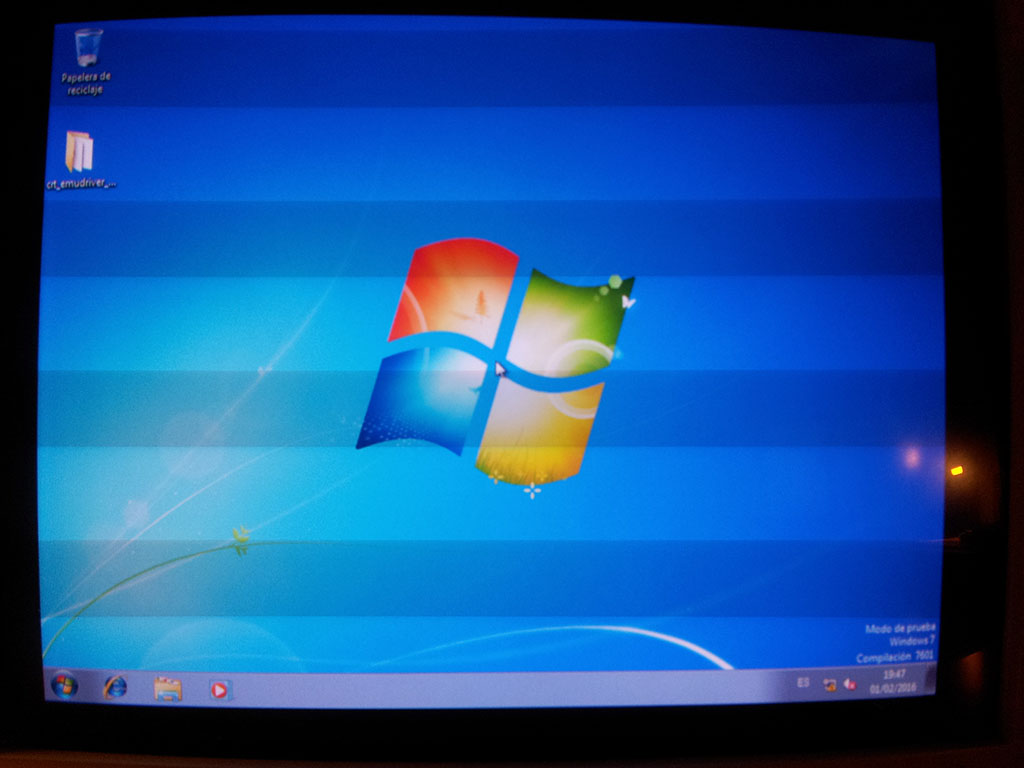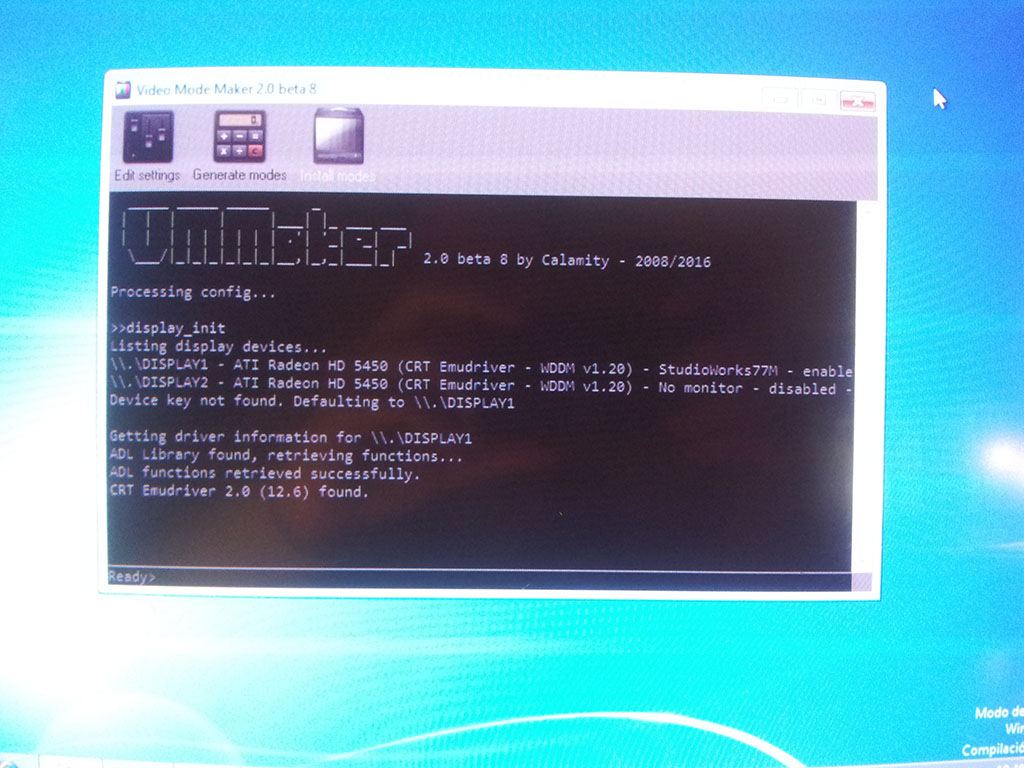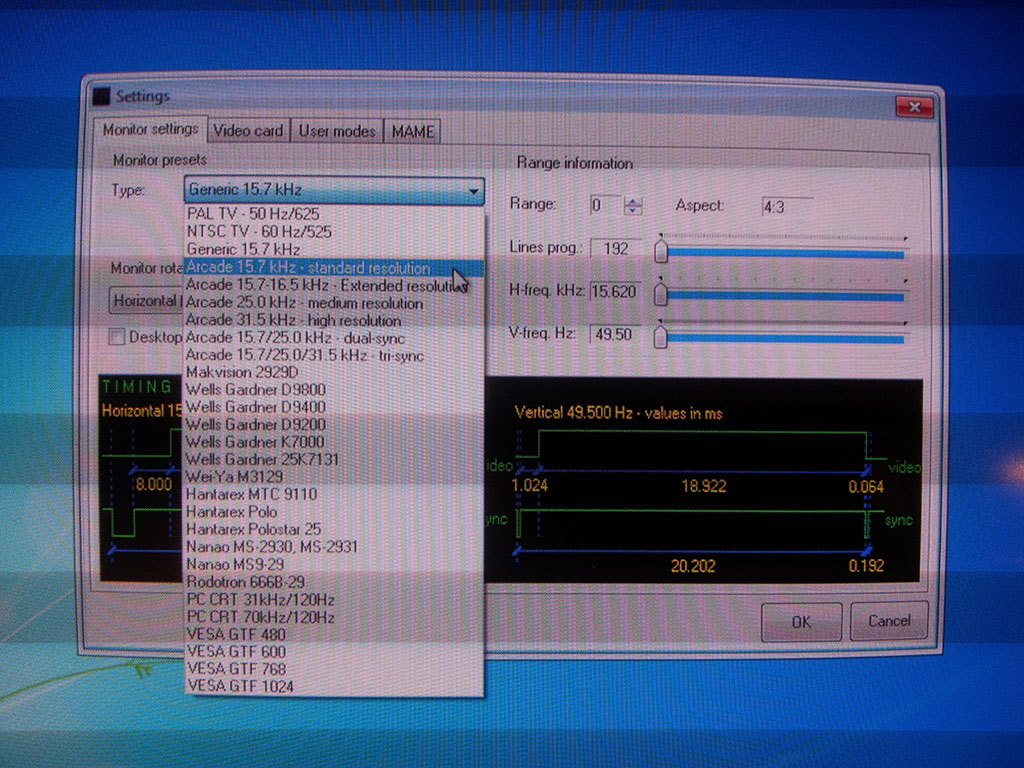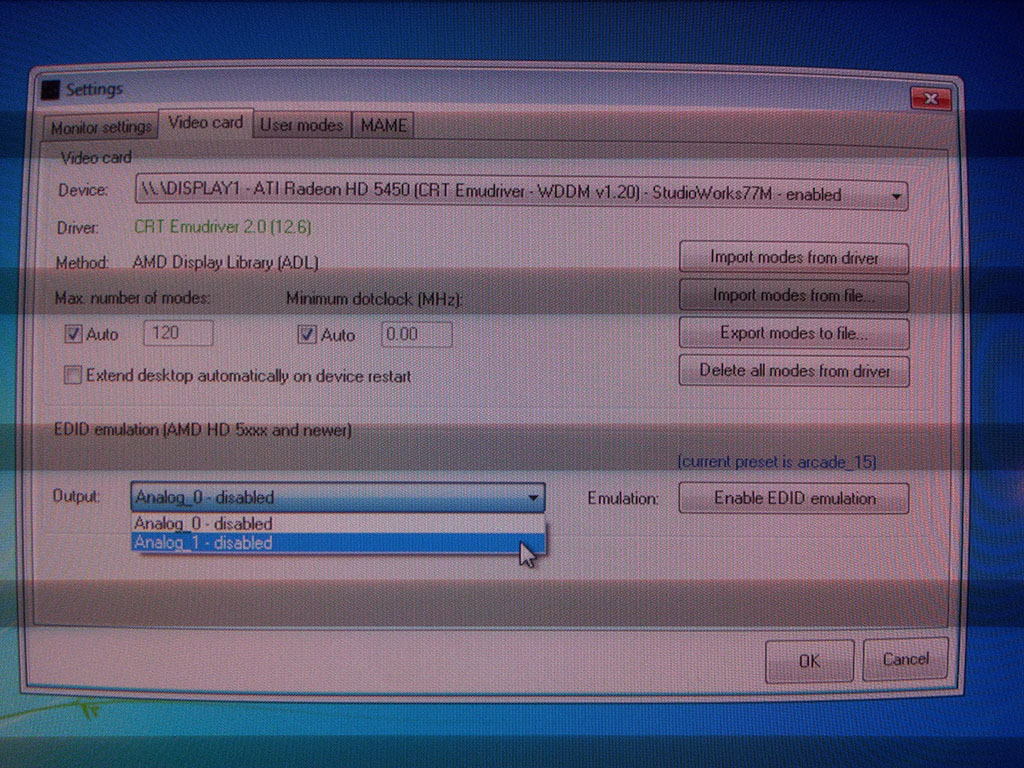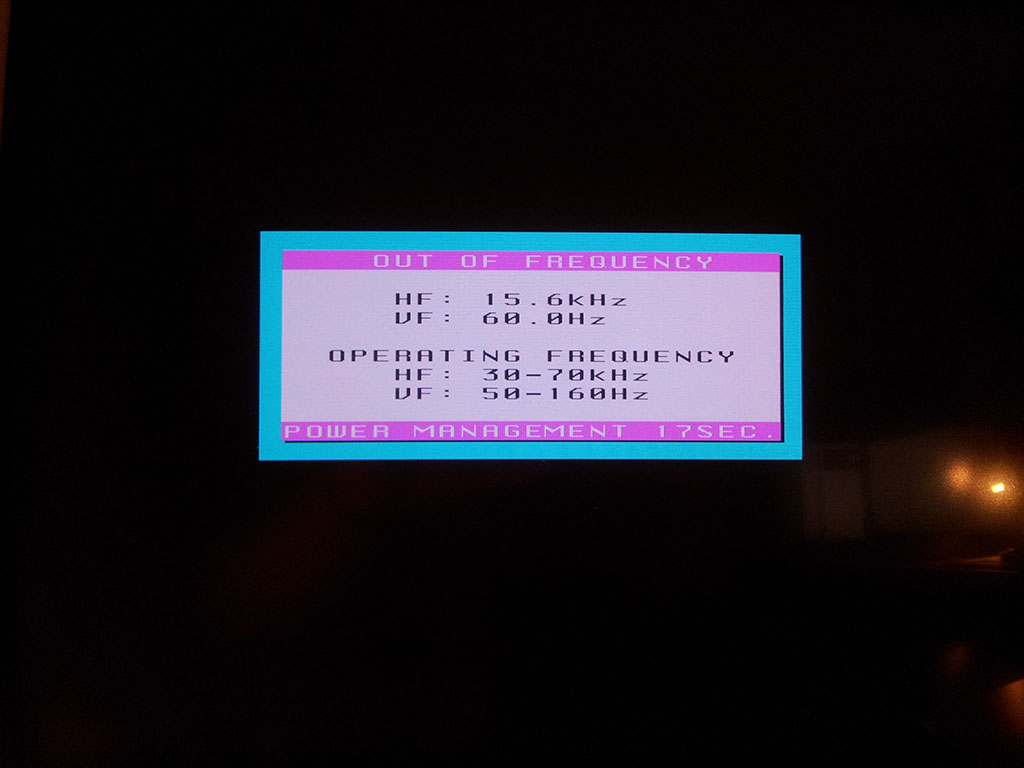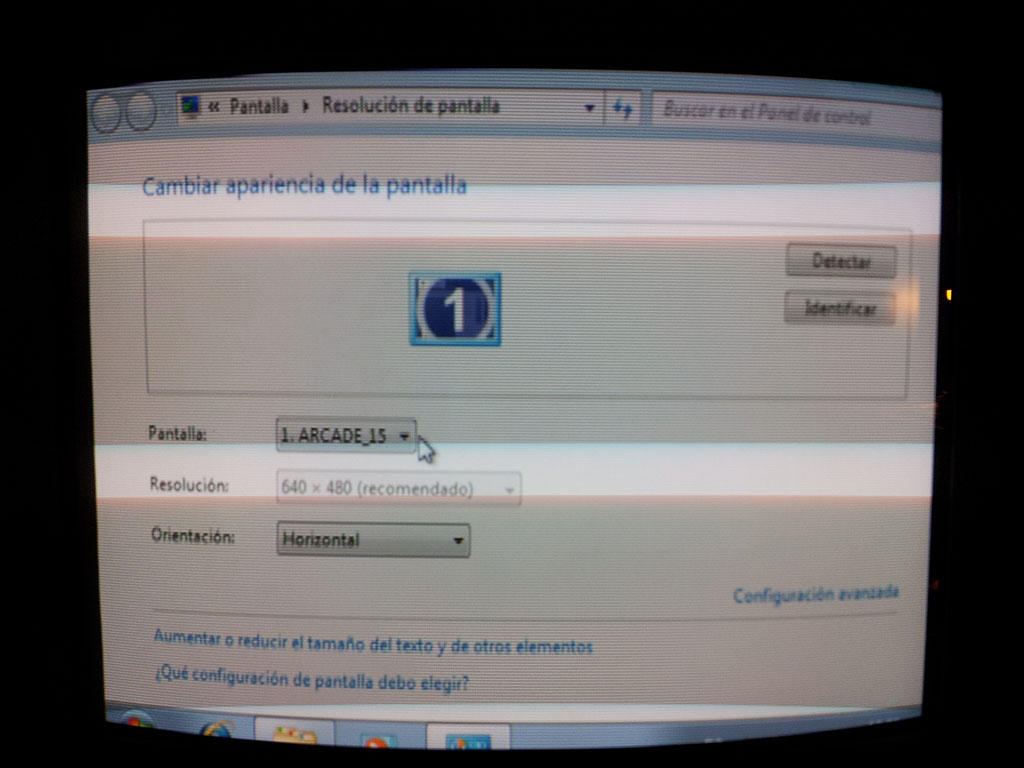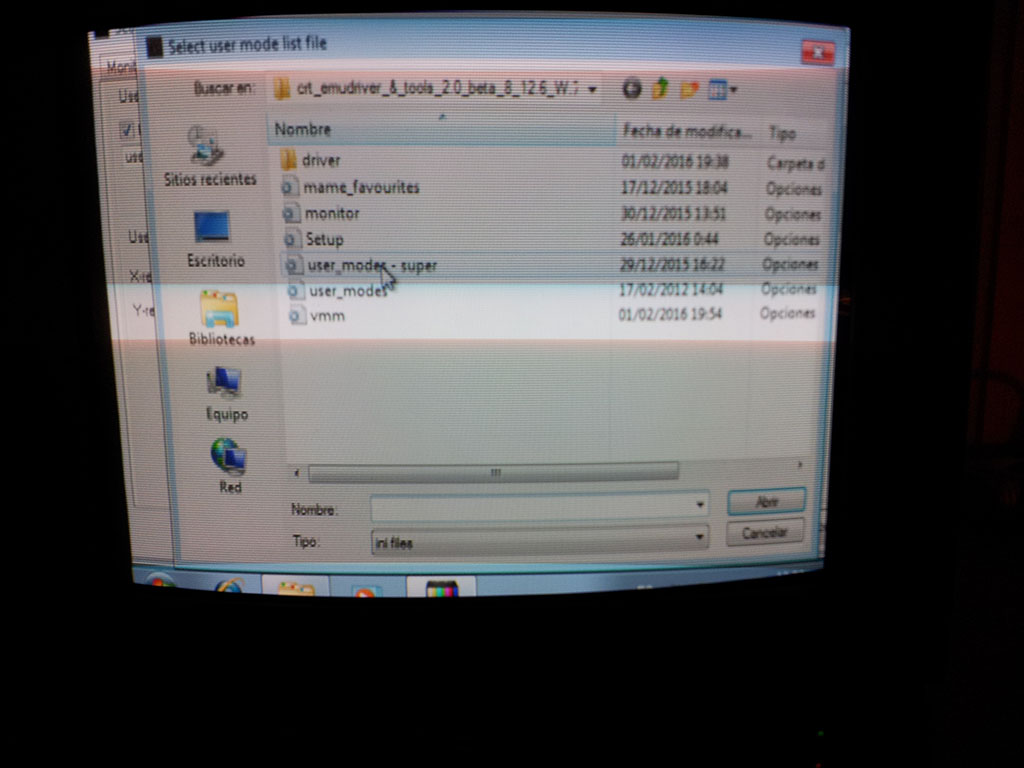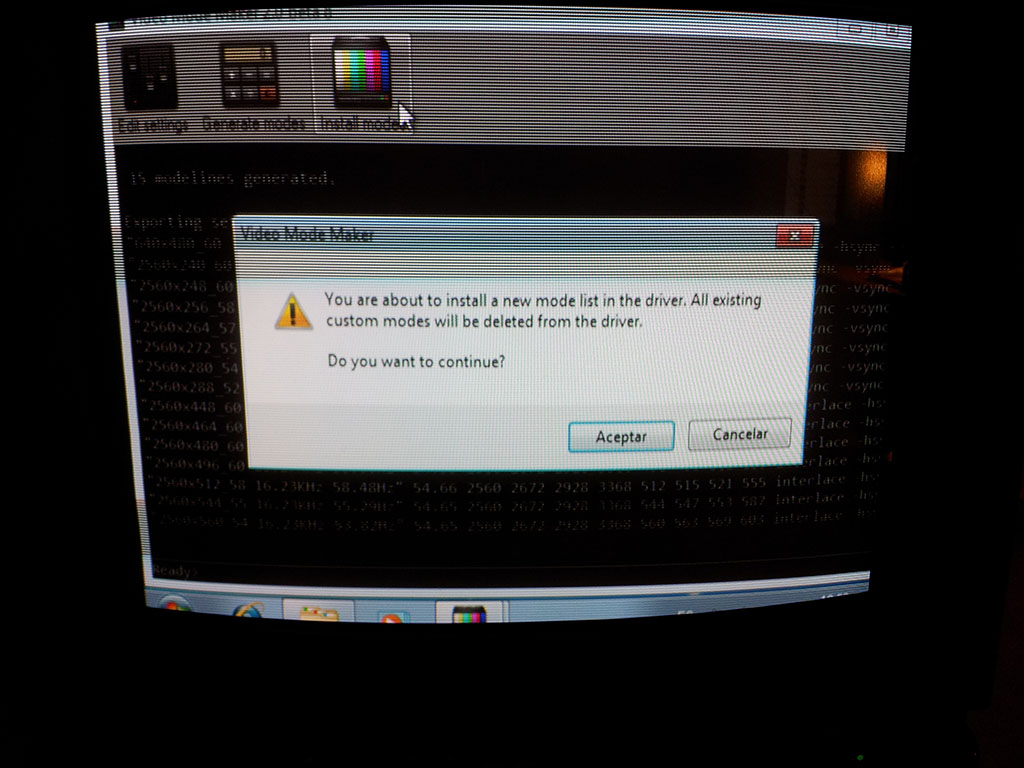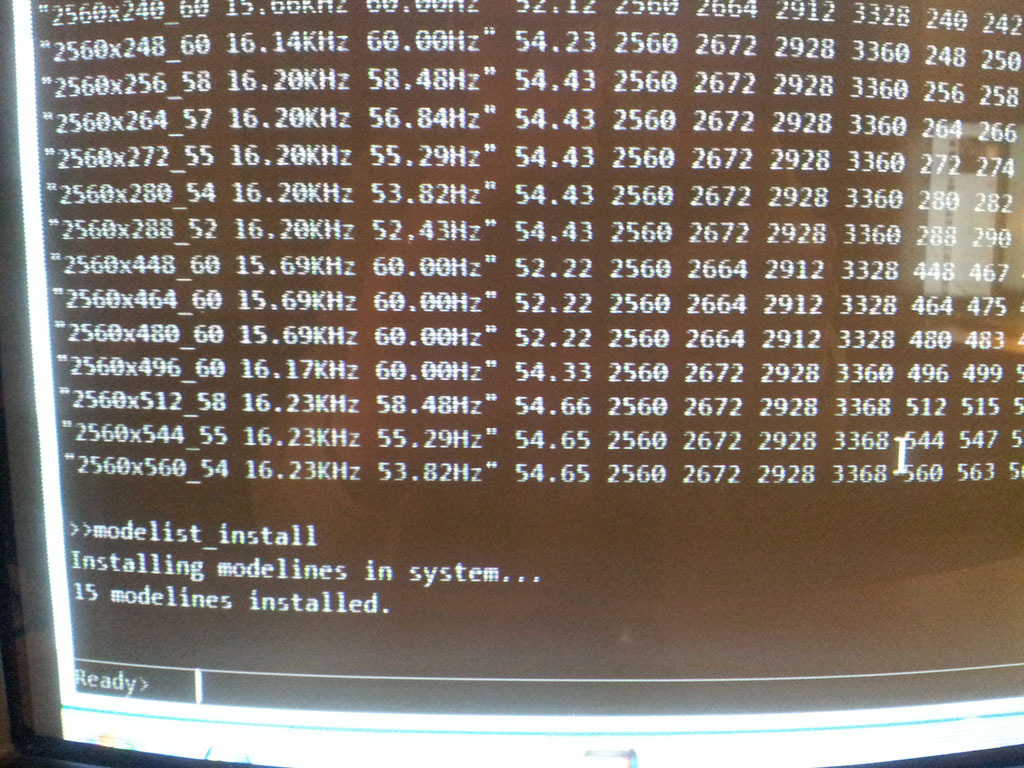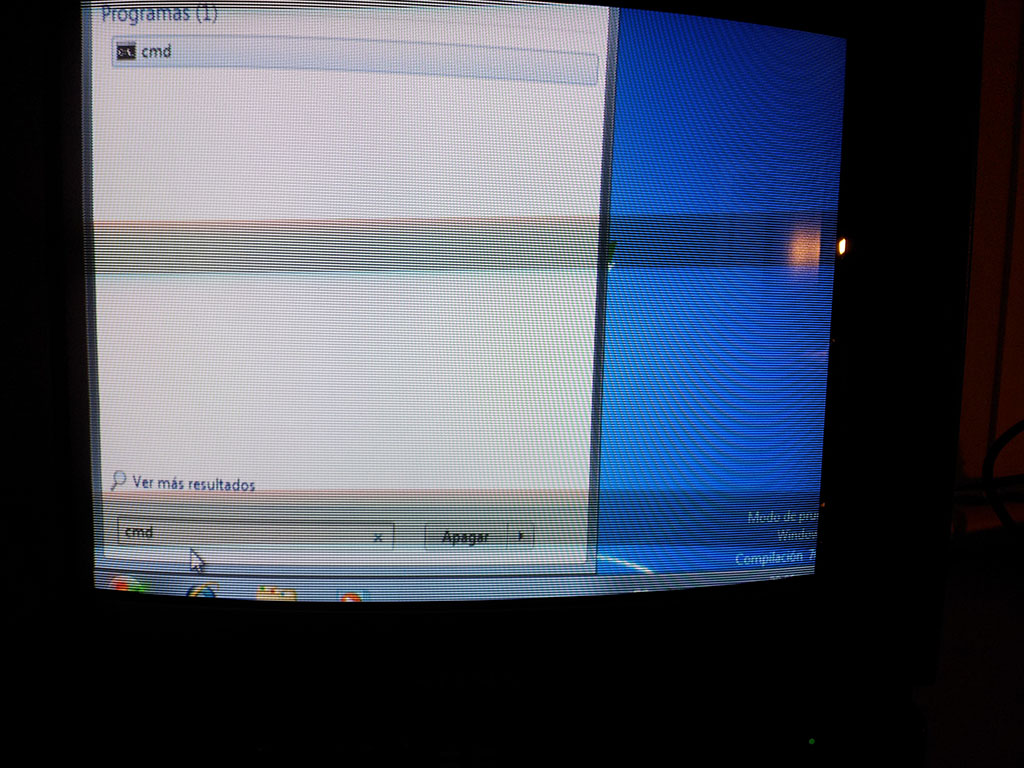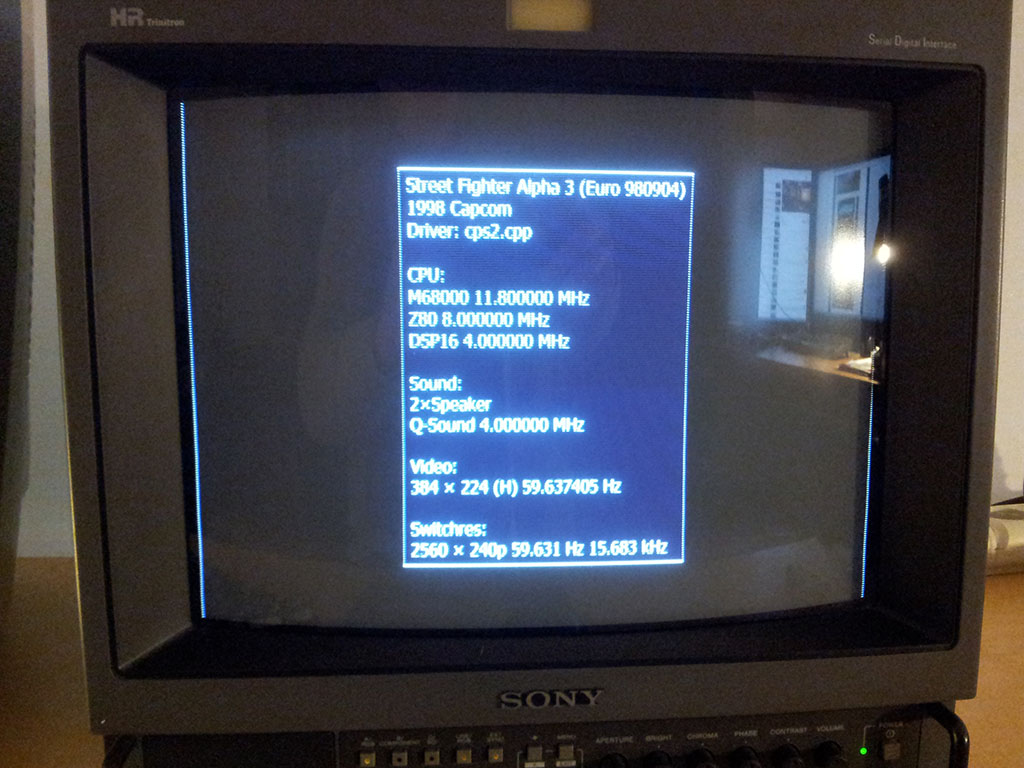STEP 2 - ENABLING EDID EMULATION
I order to plug my Sony BVM, first I need to configure my video card to output a 15-kHz signal. I'll launch VMMaker for this. If everything is ok with my installation, VMMaker will recognize the driver as CRT Emudriver.
A nice thing about the HD 5xxx and newer cards is the support of a feature called EDID emulation. By means of this feature, Windows will detect non-PC monitors, such as arcade monitors and TV sets, just like any other PC monitor, and provide native support for the required frequency ranges. The emulated EDID will provide Windows with this information, in the same way that a real PC monitor EDID does.
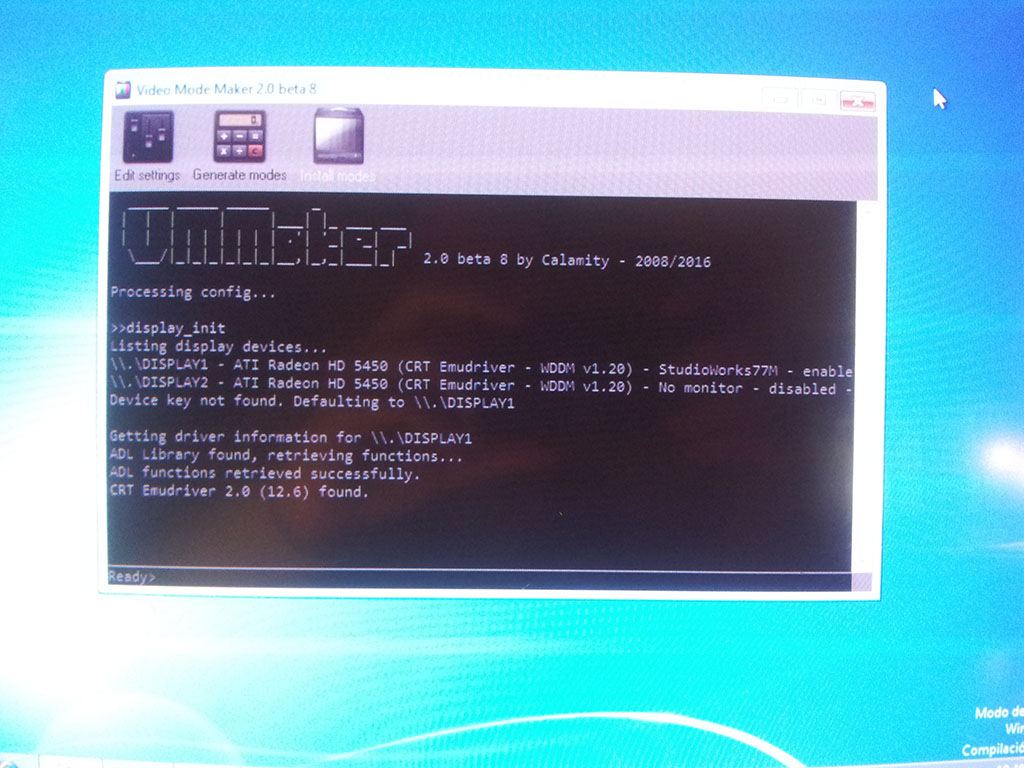
In order to create an emulated EDID, first I must select a monitor preset that properly represents the frequencies my monitor supports. I click on Settings, then go to Monitor settings tab and pick the "Arcade 15.7 kHz" preset.
NOTE: The "Arcade 15.7 kHz" preset is often preferable to the default "Generic 15.7 kHz" as it allows for a wider horizontal frequency range. You can just leave the default (safe) "Generic 15.7 kHz" if you're not sure.
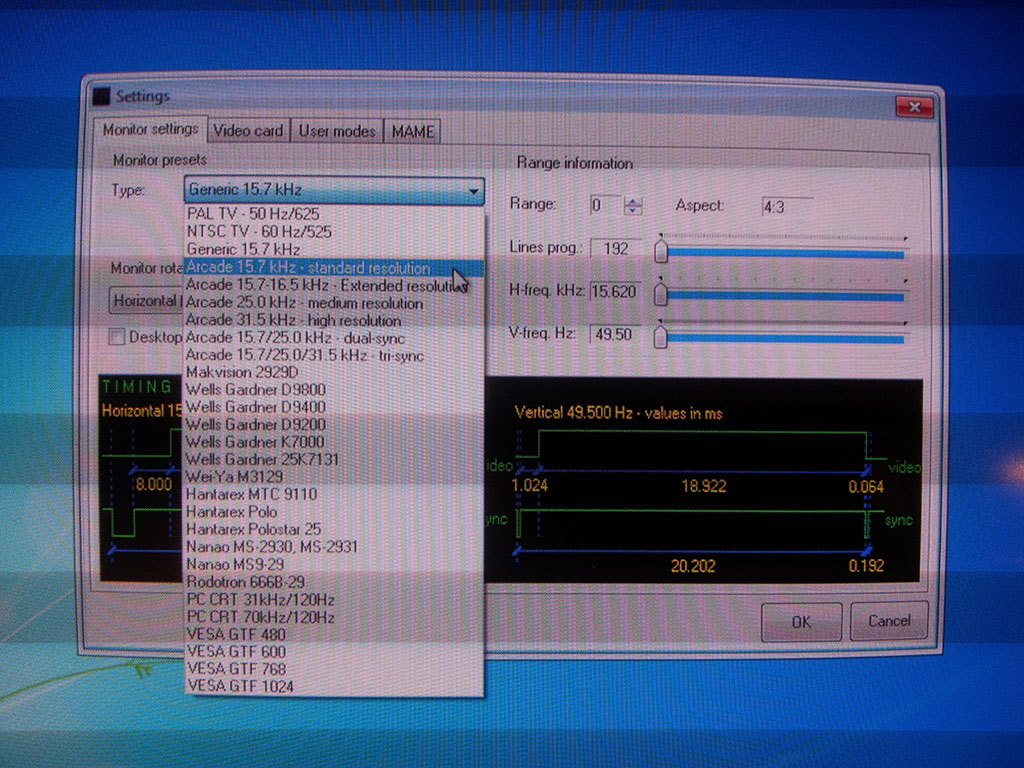
Now I'll go to the Video card tab. First, and very important, I'll make sure to uncheck the box "Extend desktop automatically on device restart". This option is mainly aimed to legacy cards, so let's just disable it.
The EDID emulation frame and its options are enabled and selectable, what means that this feature is supported by my card. I'll go to the Output drop-down menu. Now in order to choose the right option, use this logic:
- If your card has 2 analog outputs, the primary output is Analog_0, and the secondary is Analog_1. This applies to HD 5xxx cards.
- If your card has 1 analog output, it will always be Analog_0. This applies to HD 6xxx and newer cards.
So, unless you're using a HD 5xxx card like me, always pick Analog_0 here.
Because I'm using a HD 5450, which has 2 analog outputs, I need to work out which option is the correct one. As a rule of thumb, for most cards released in the past few years which have both DVI-I and VGA connectors, the VGA is the secondary port. For this reason, I will pick Analog_1.
As a note, I have a HD 6450 which is externally identical to my HD 5450, with both DVI and VGA connectors. However, in this case the card has only 1 analog output, on the VGA connector, therefore Analog_0 is the right option. This confused me at the beginning because the DVI port on this card has the hole pattern of a DVI-I (digital/analog), however it's actually a DVI-D (digital-only). Beware of this.
Finally I'll click on Enable EDID emulation.
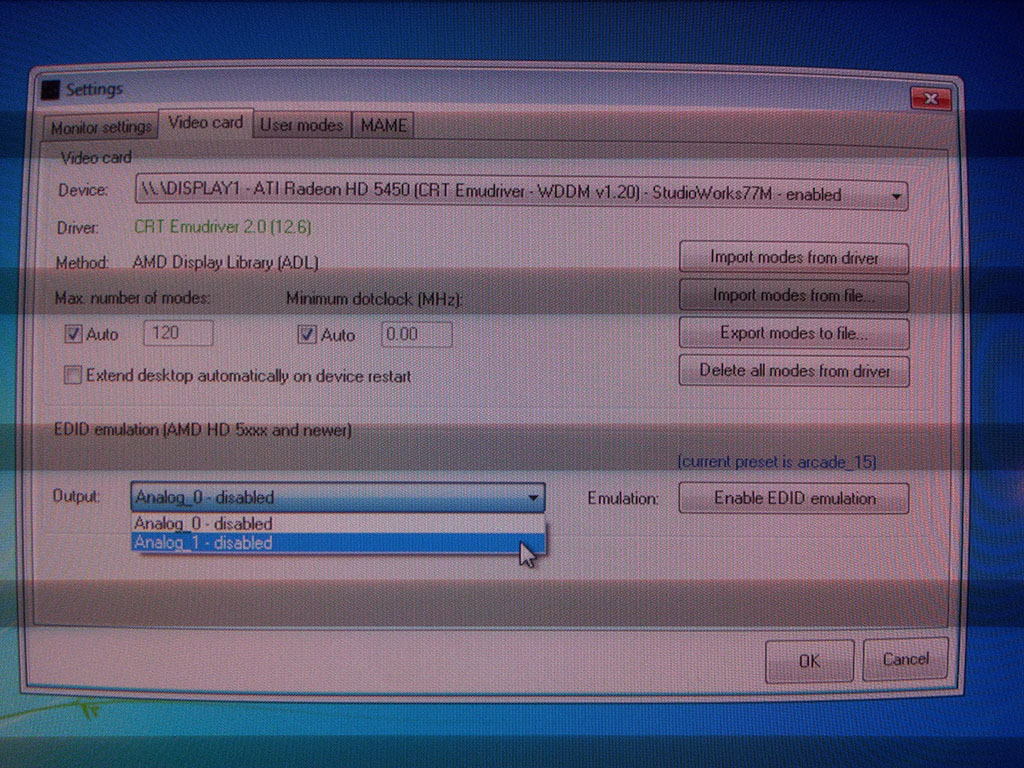
Immediately after clicking, my PC monitor goes out of sync, as a 15.6 kHz horizontal frequency is reported on its OSD.
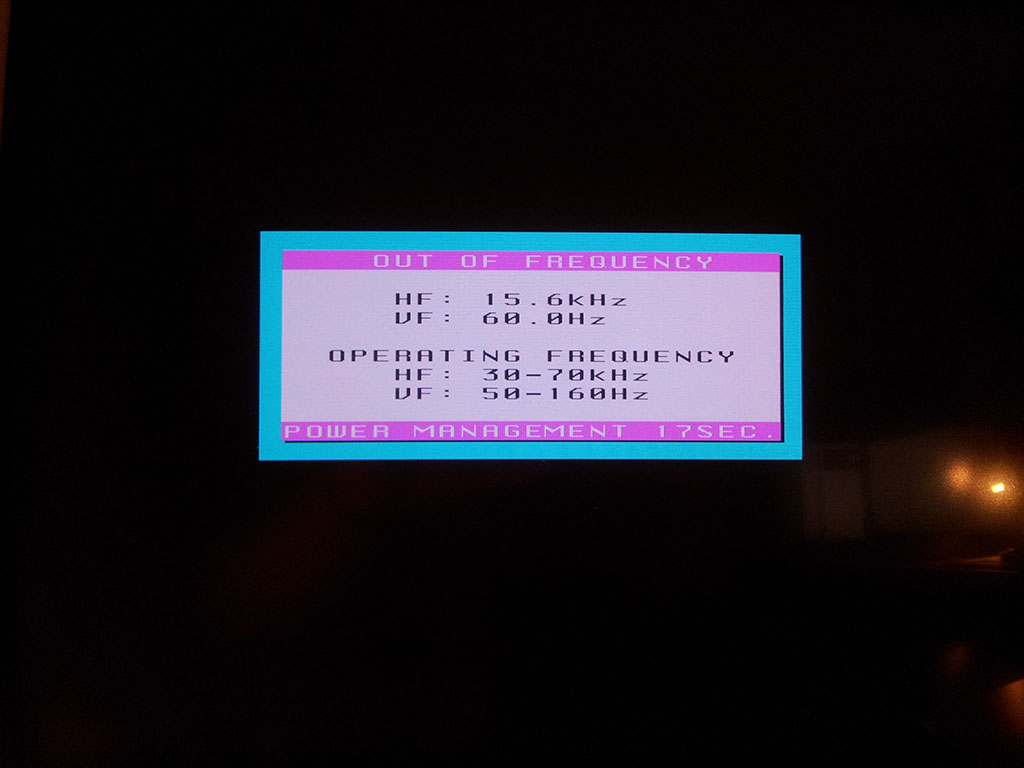
Time to plug my BVM. Without switching the computer off, I replace the PC monitor cable by the VGA->BNC cable (black) going directly to the BVM.

Now I can safely turn the BVM on, and it will display a clear picture. There's some overscan, which I'll focus on fixing at a later stage.

Finally, let's have a look at Display->Resolution. Now Windows shows my monitor as ARCADE_15, and has automatically assigned a recommended resolution of 640x480. This resolution is provided by the emulated EDID that VMMaker just created.
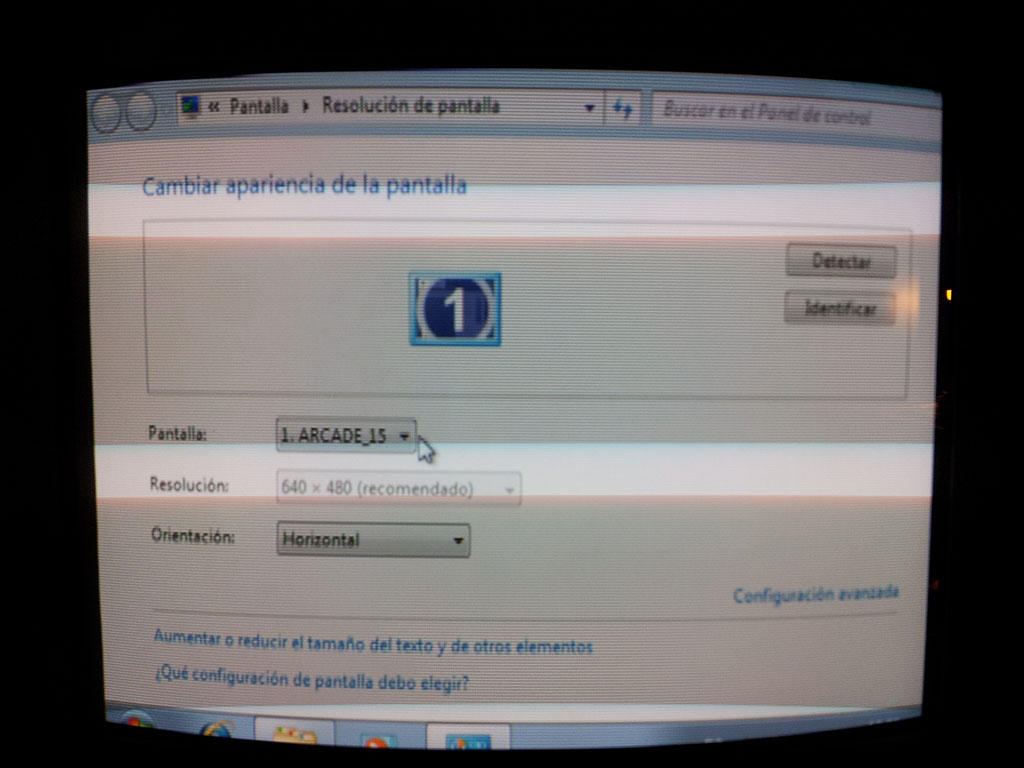
That was it. Easy, isn't it?